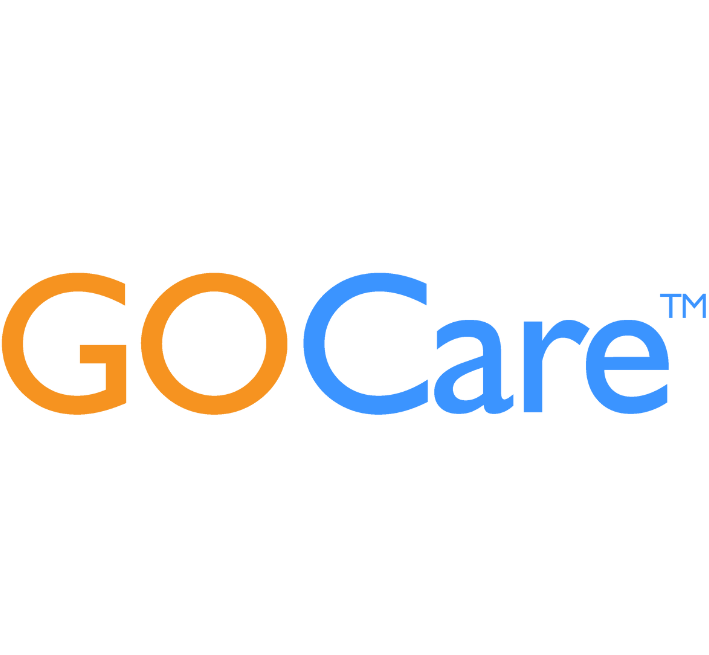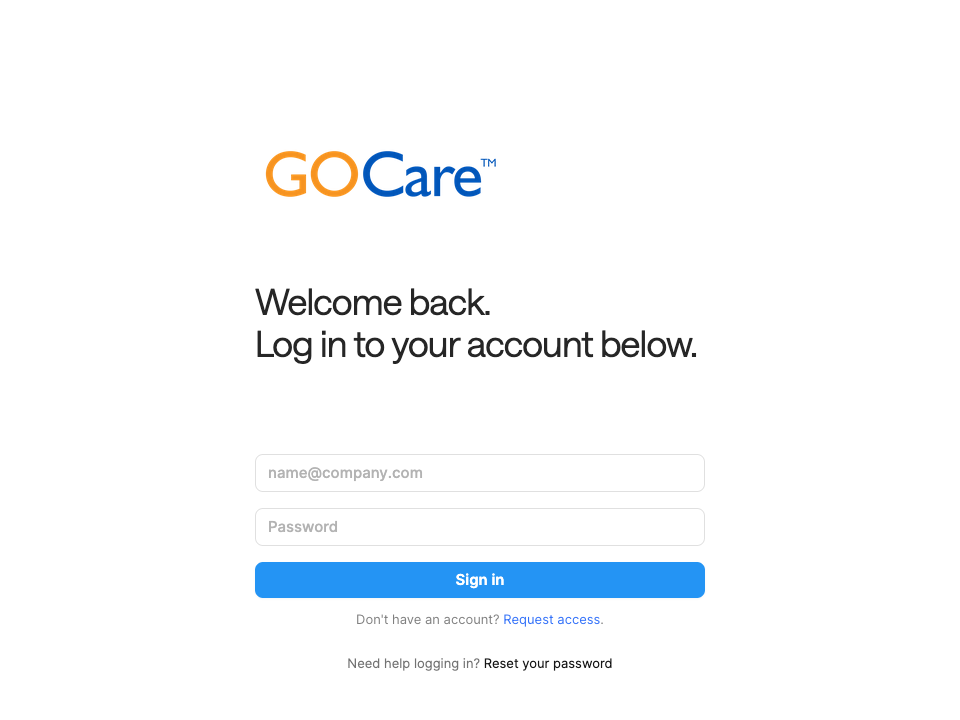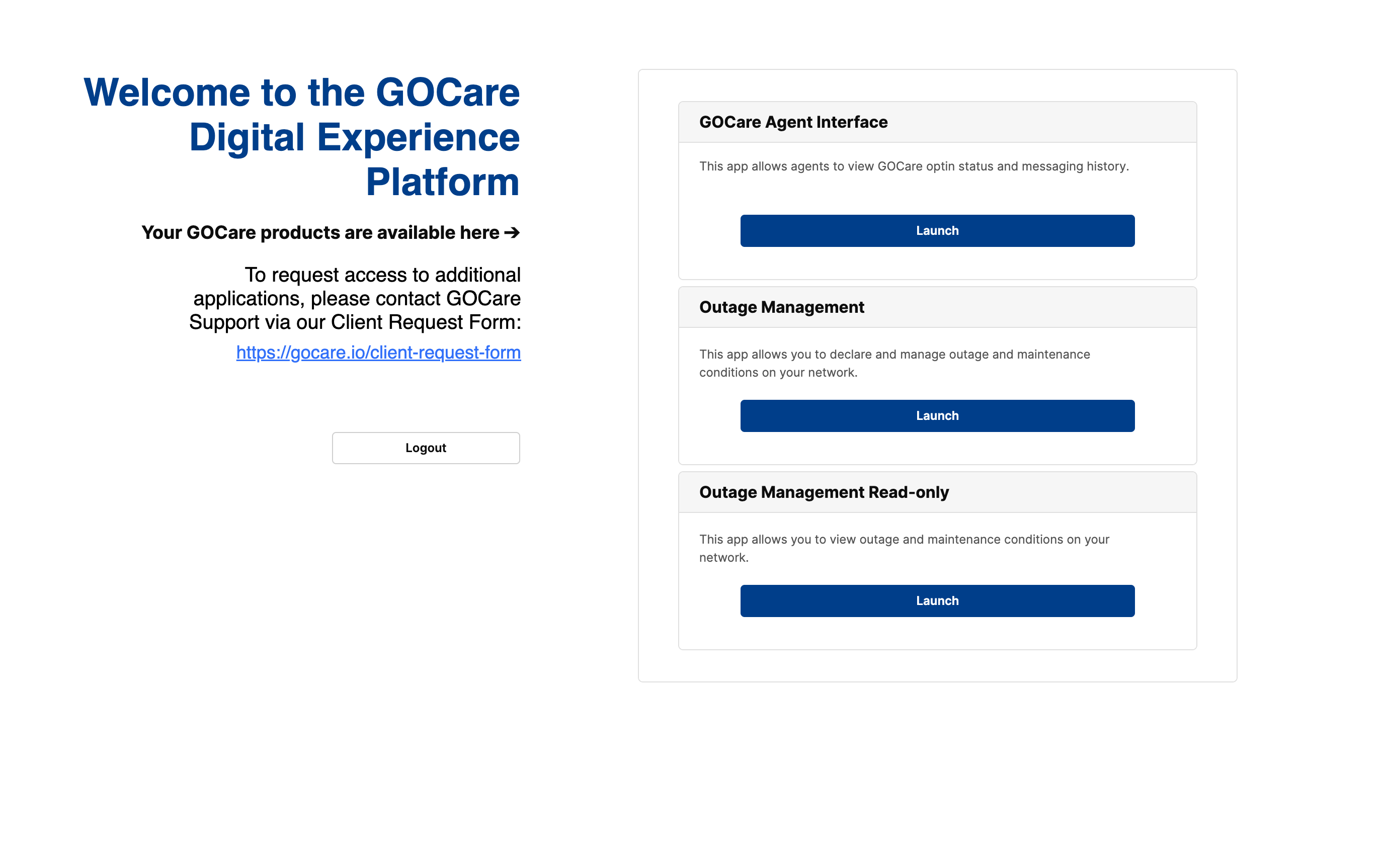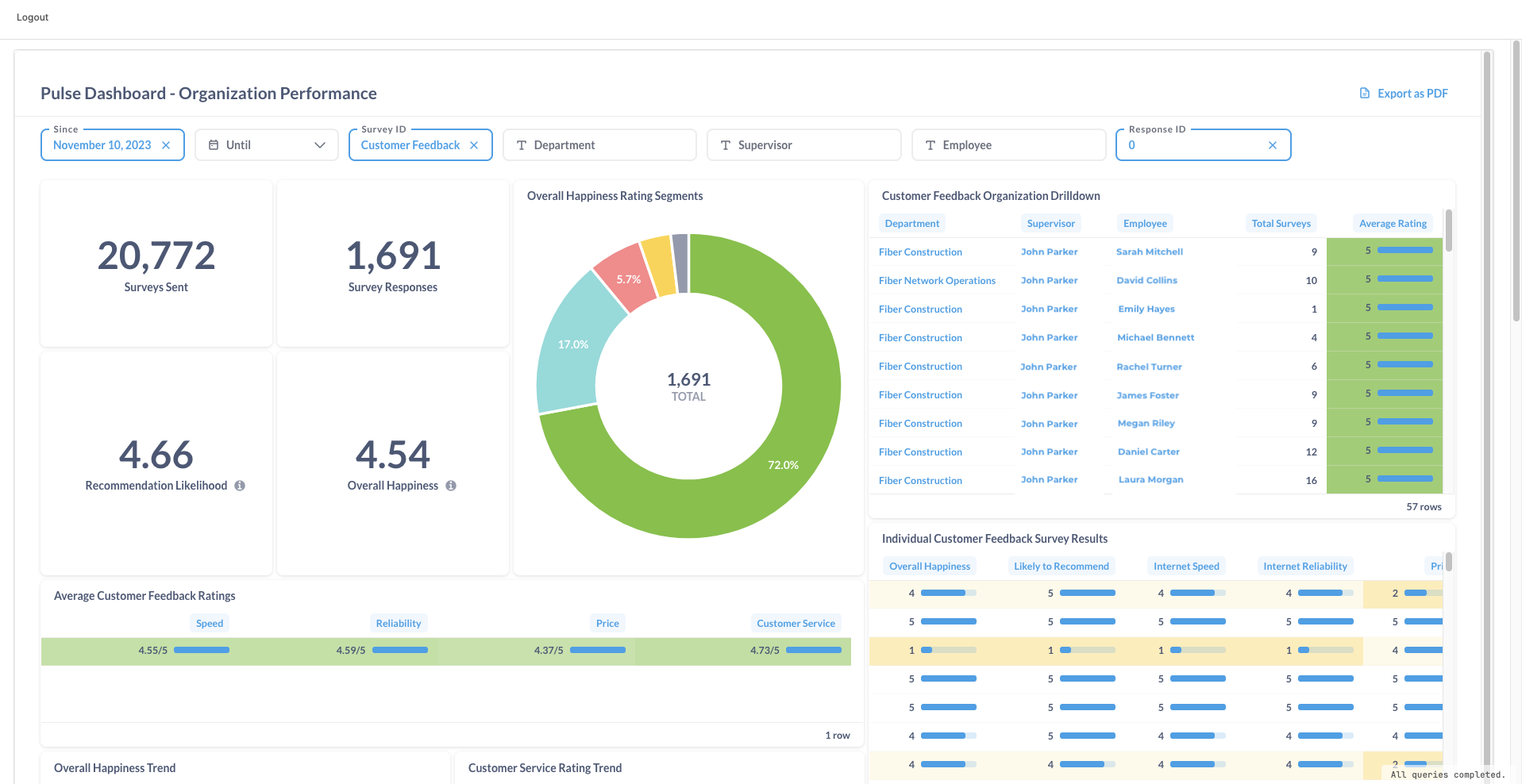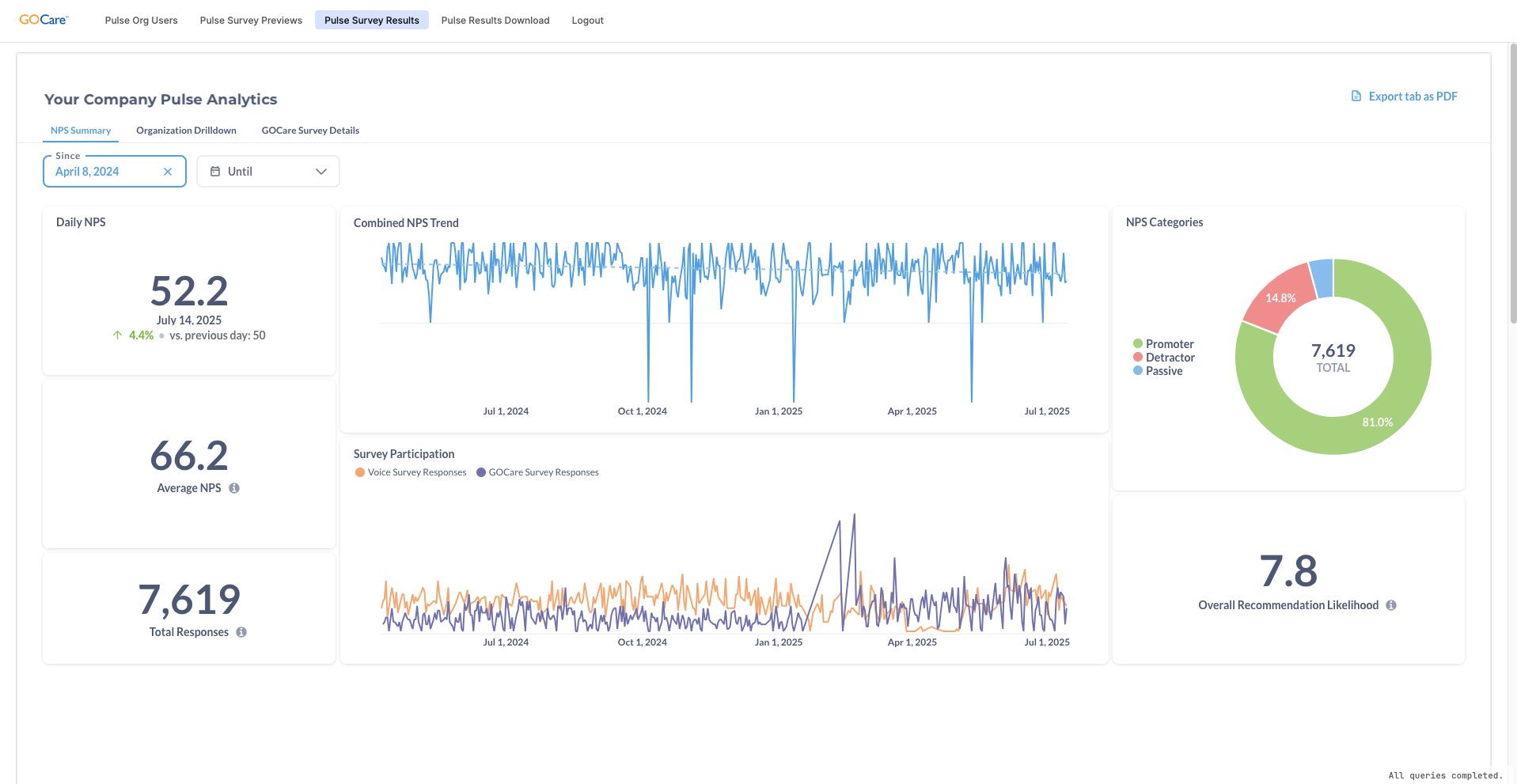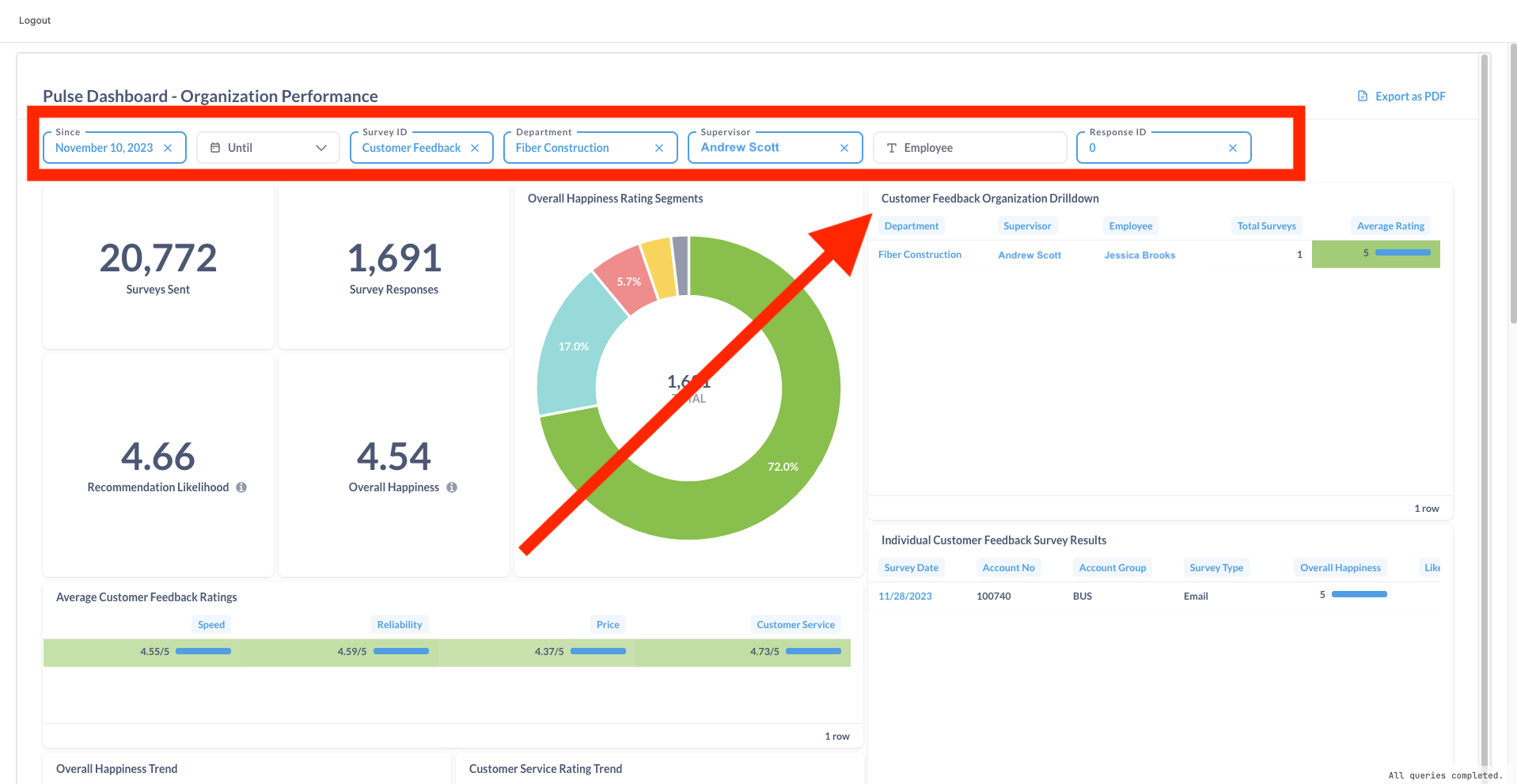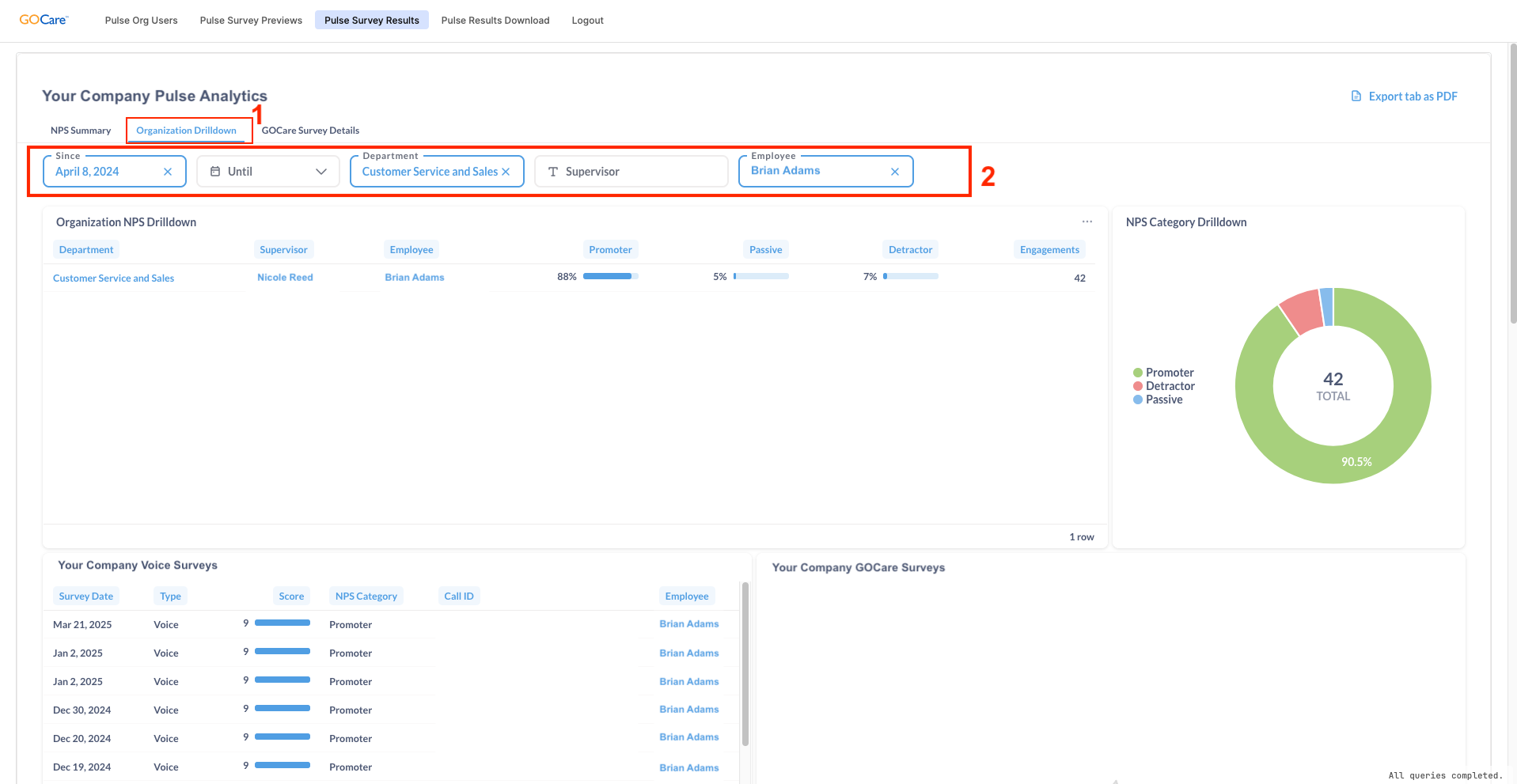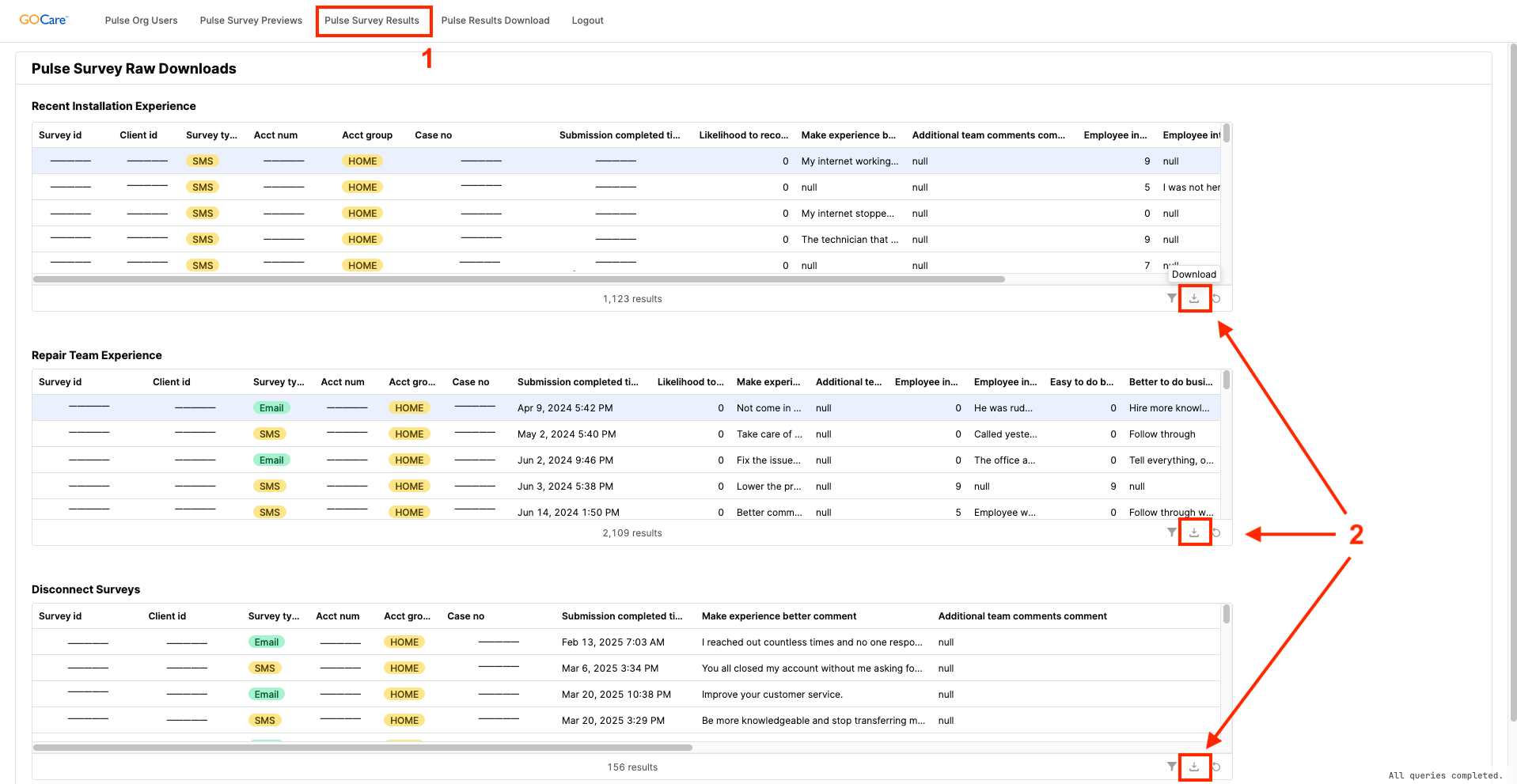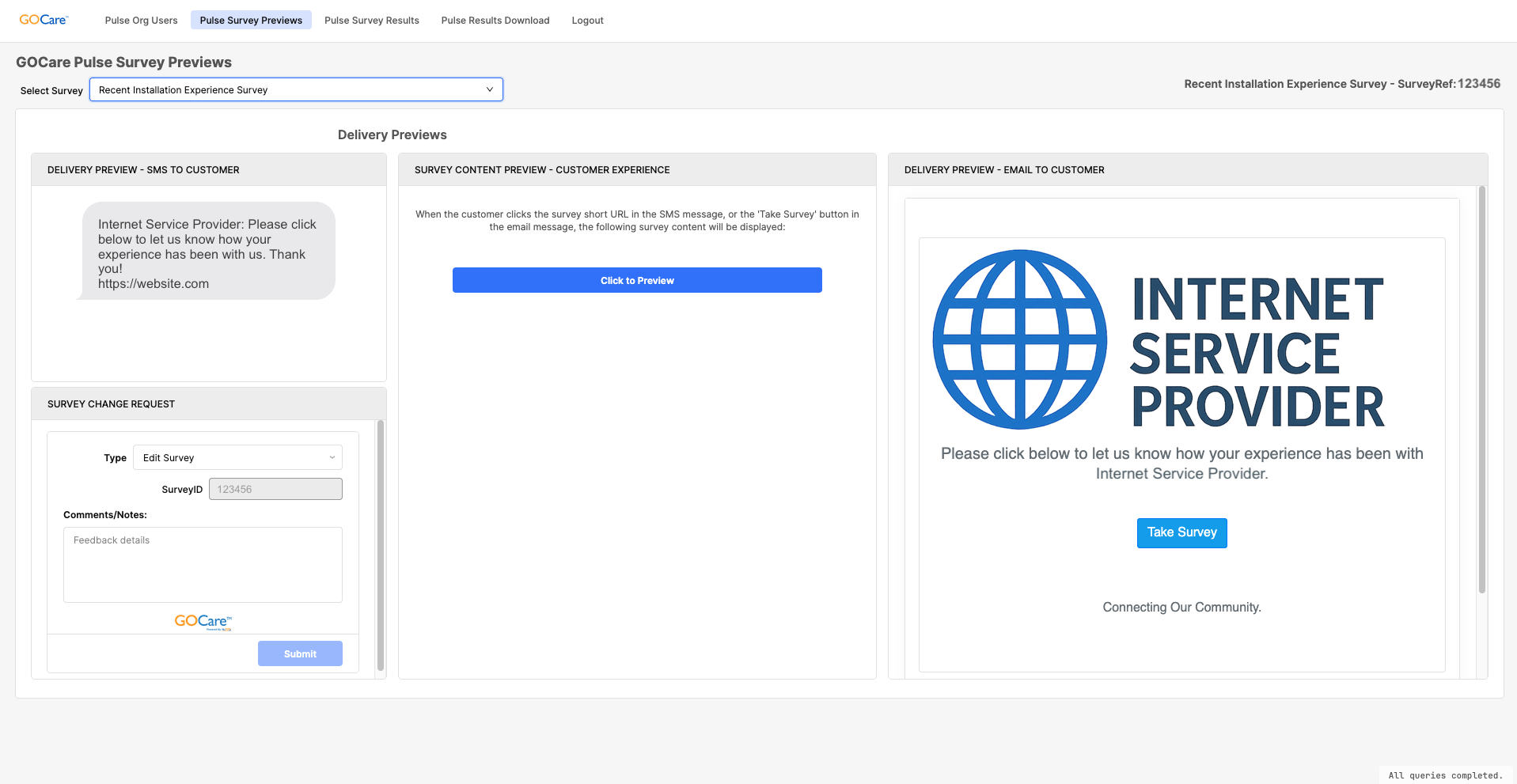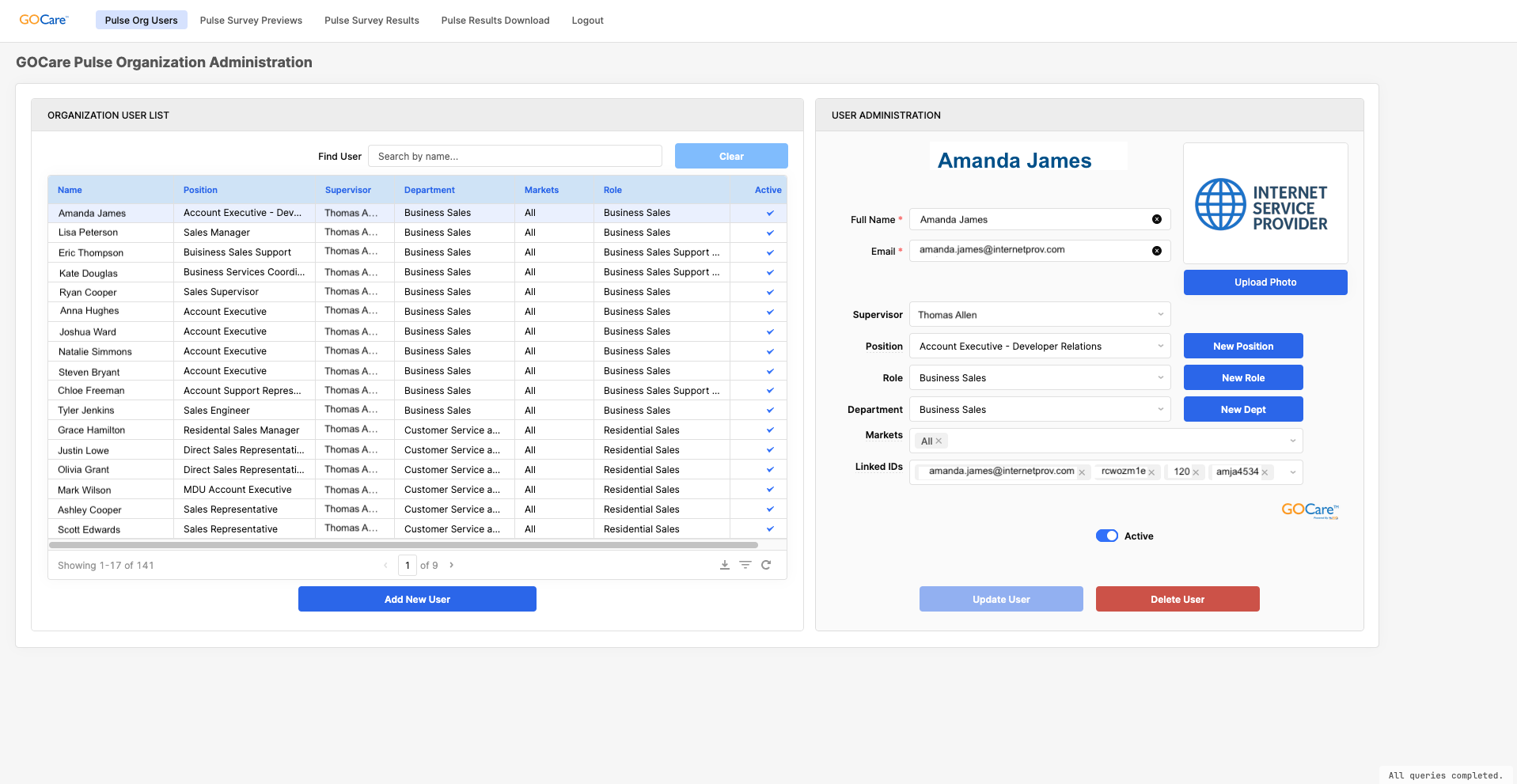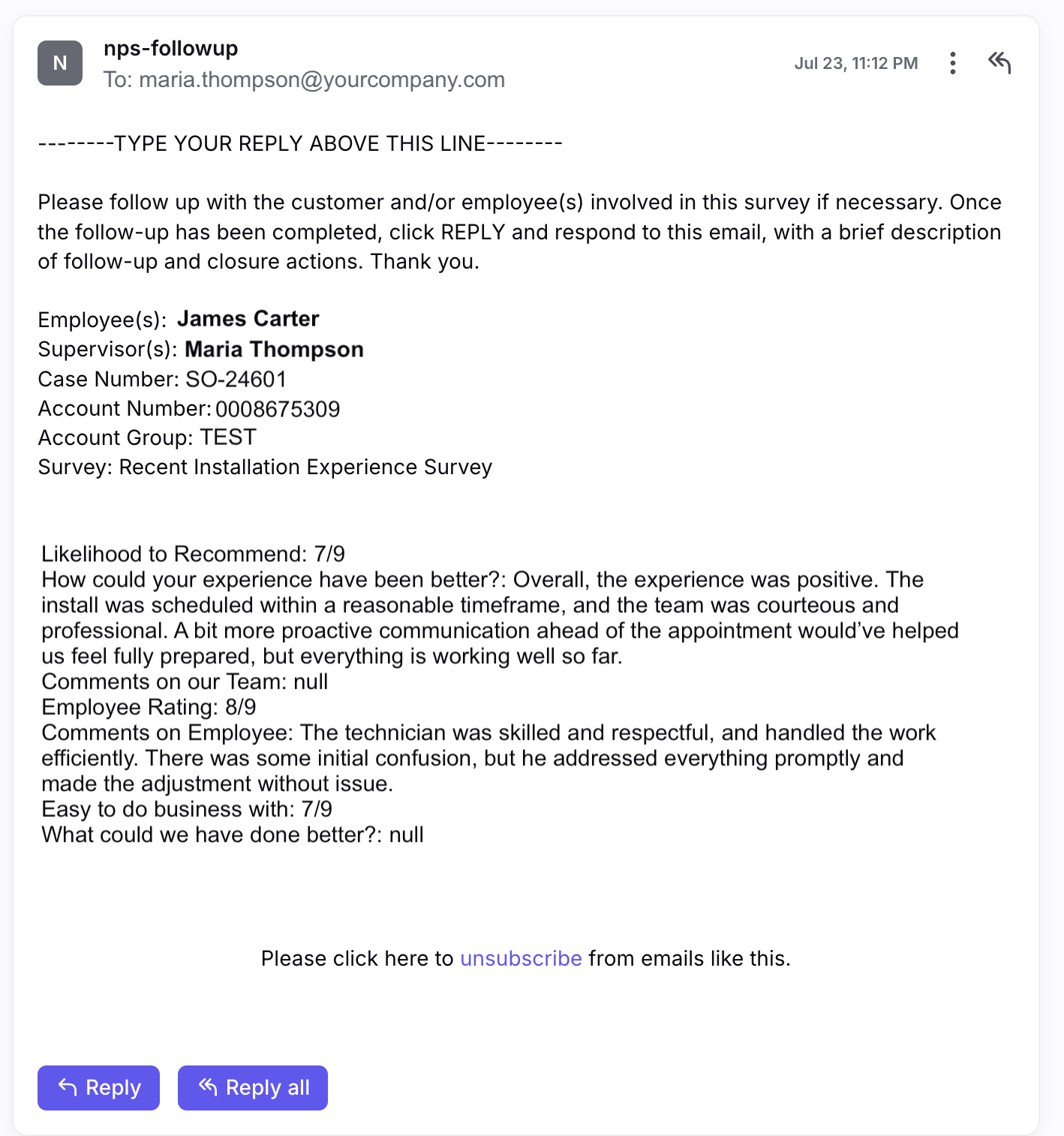Navigating the GOCare Pulse Dashboard
Quick Summary
This article walks through the GOCare Pulse dashboard interface. It explains how client users access and navigate survey results, use drill-down filters, download raw data, and preview surveys - all from a single dashboard view.
Accessing the Pulse dashboard
Users access the Pulse dashboard via the GOCare Application Portal at app.gocare.io.
Once logged in, users are directed to their assigned applications based on the permissions associated with their email address.
Understanding the Pulse dashboard interface
The Pulse interface centers around customer experience visibility and reporting. The primary dashboard includes:
A filterable survey results view with drill-down capability
A CSV download tool for raw response data
A survey preview tool for reviewing the end-user experience
An Org Users tab for managing org hierarchy data
Survey results and drill-down filtering
The Survey Results screen is the default view for all users. It provides high-level and granular visibility into survey feedback across an organization. Dashboard layout varies slightly between CSAT and NPS (configured at onboarding):
(CSAT Example)
(NPS Example)
Here’s how Survey Results works:
The top-level dashboard shows results across the full organization.
Users can drill down by clicking on:
Department
Supervisor
Employee
Each filter click adds a new layer to the dashboard and refines the view.
For example:
Clicking on a department applies a Department filter
Clicking on a supervisor adds a Supervisor filter
Clicking on an employee applies a Person filter
(CSAT Example)
(NPS Example)
Survey responses are then displayed as charts and tables based on the applied filters.
💡 Tip: You can remove filters one at a time to “zoom out” and return to broader group levels.
Downloading raw survey data
Pulse includes a CSV download screen for clients who prefer to work with survey data outside the dashboard. This screen provides one download block per active survey.
Clicking the Download button generates a CSV containing all response data for that specific survey.
💡 Tip: This data is the same as what powers the visual dashboard, and can be used for offline analysis or historical archiving.
Viewing survey previews
Pulse also provides a Survey Preview screen to view what customers see.
Each survey block includes:
A preview of the SMS and email message customers receive
A button that opens a live preview of the actual survey form
Managing employee data in the Org Users tab
Pulse enables admins to manage employee records, reporting structure, and linked identifiers via the Org Users tab.
Each record includes:
Full Name
Email
Supervisor
Position
Role
Department
Markets
Linked IDs
⚠️ Warning: The Linked IDs field is the most important part of this tab. If it’s missing or incomplete, survey responses will not appear in the dashboard- even if they are collected.
Linked IDs should include the employee’s:
Email address (required)
Any usernames from other systems that trigger surveys (e.g., CDG, Intermedia, Omnia, any supported BSS)
If a Linked ID is added retroactively (e.g., six months after responses were collected), the associated survey data will automatically populate once the link is made.
💡 Tip: GOCare loads employee org data once during onboarding. Future updates must be made by the client using this tool.
Supervisor alerts and replies
Survey alerts in Pulse are routed to supervisors via email, based on the email address listed in their employee profile (Org Users tab). Supervisors do not need a GOCare account or dashboard access to receive these alerts.
When a supervisor receives a survey alert email, they can reply directly to that message with their comments or resolution. Their reply will automatically be recorded in Pulse and linked to the corresponding survey response.
💡 Tip: Ensure supervisor emails are accurate in the Org Users tab. Pulse uses this field to route alerts and match replies.