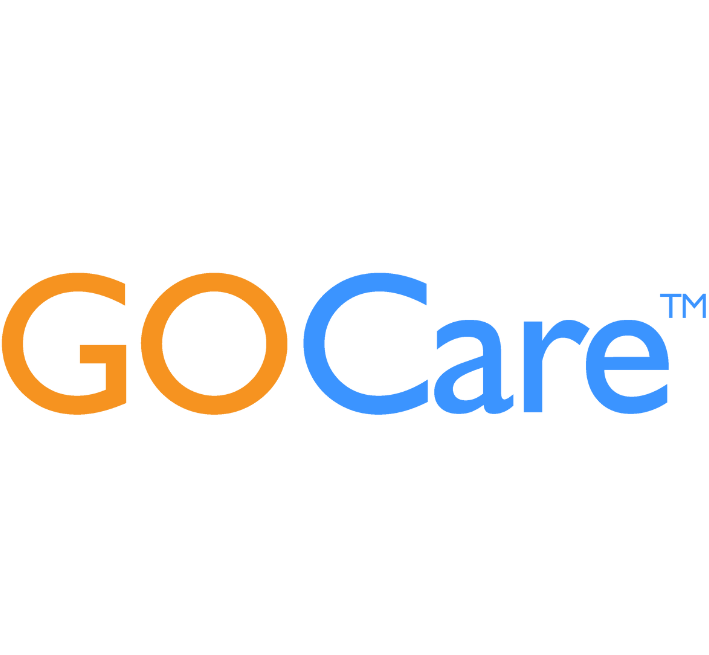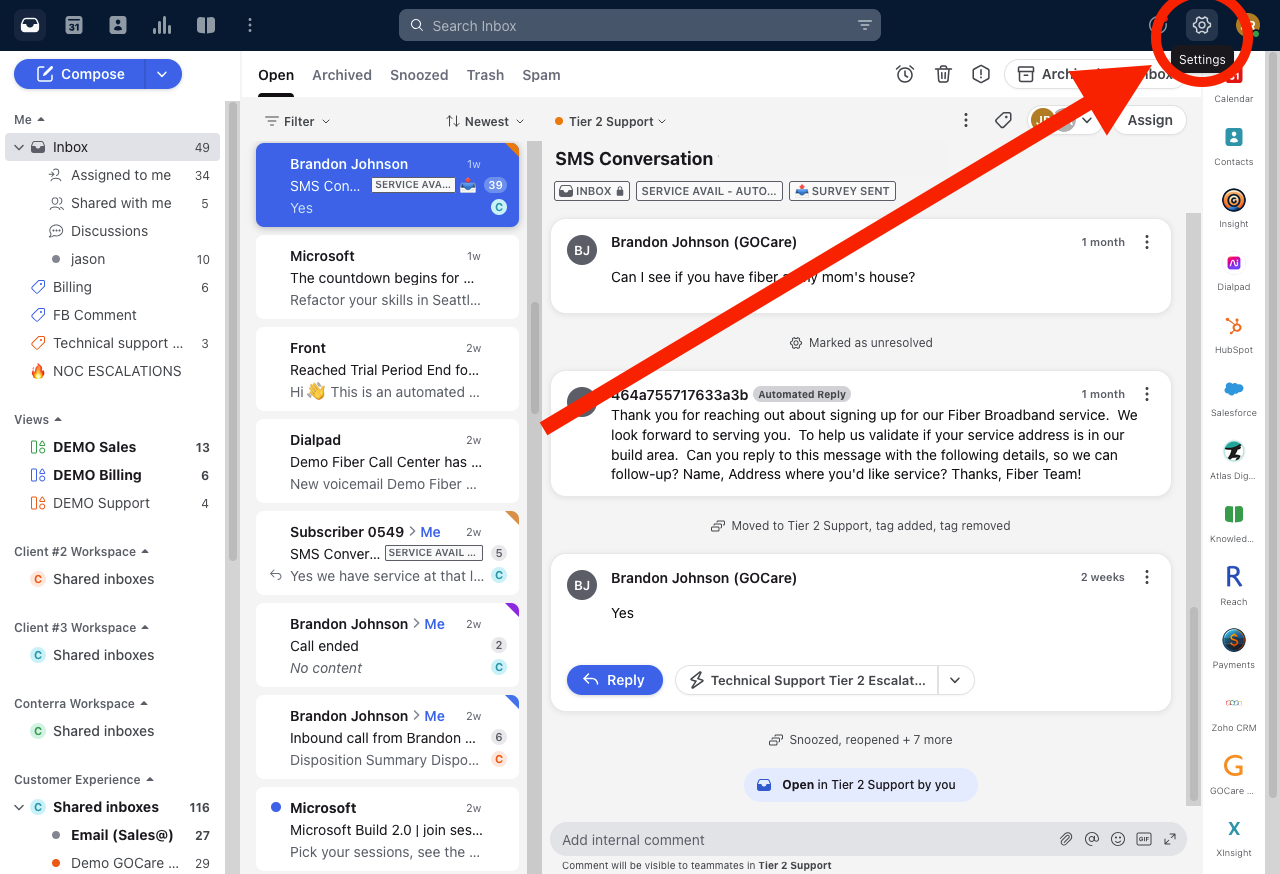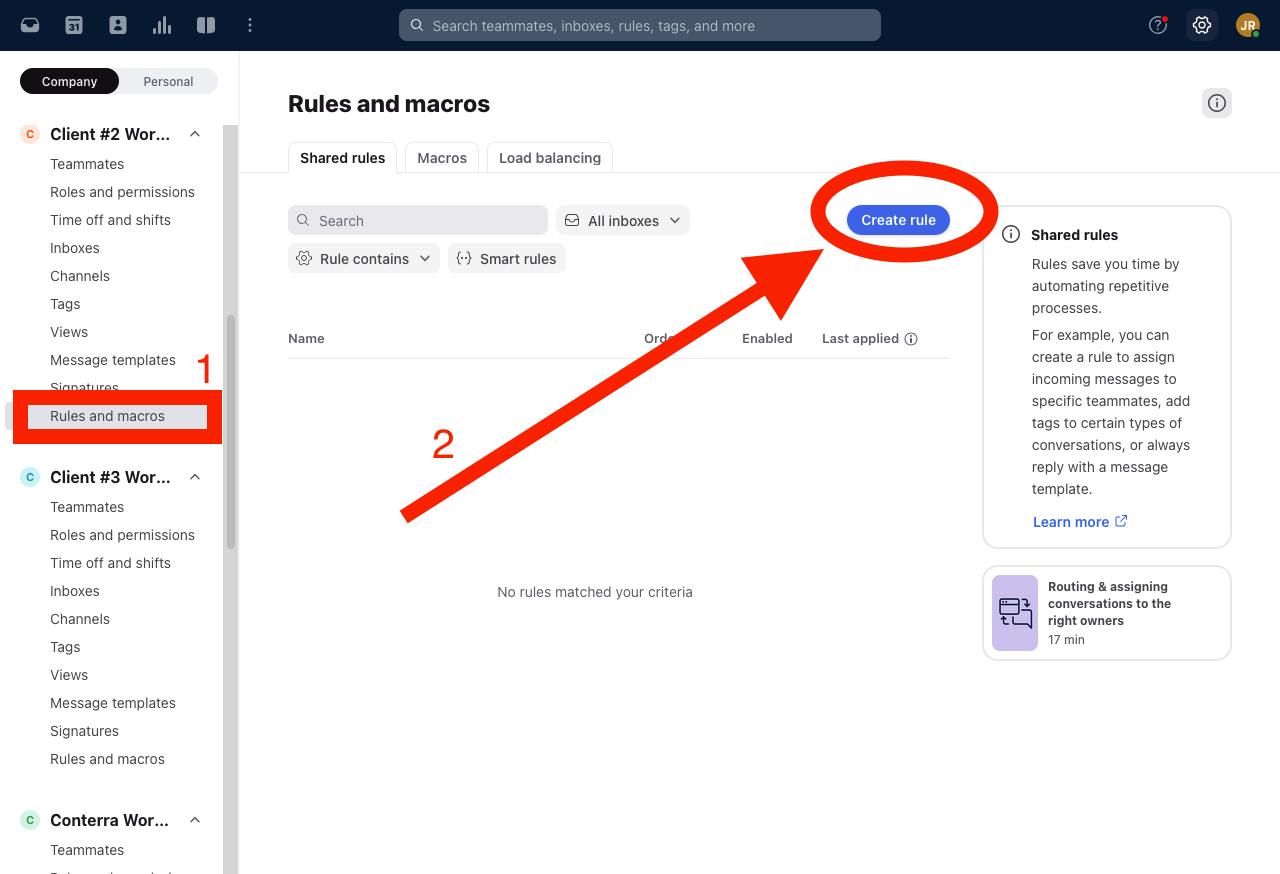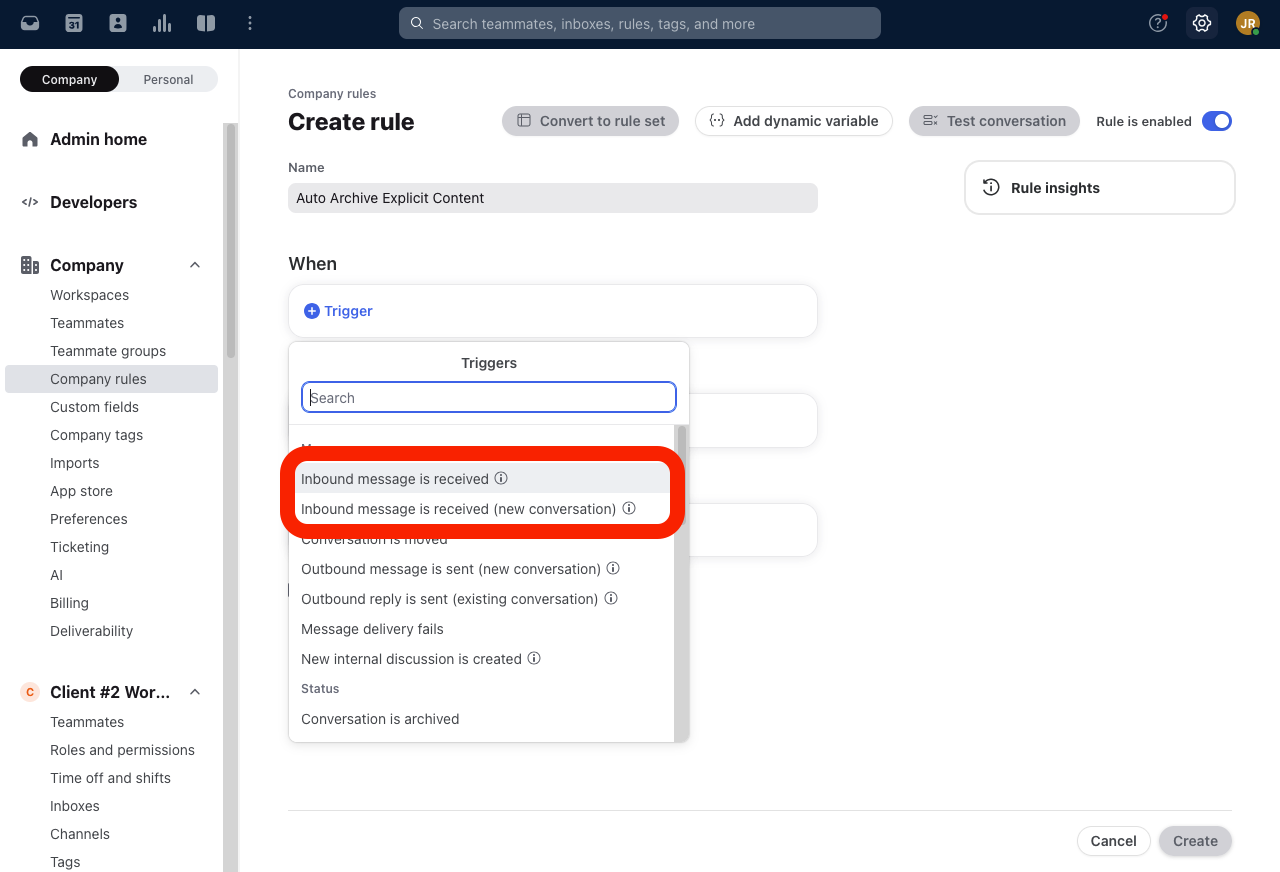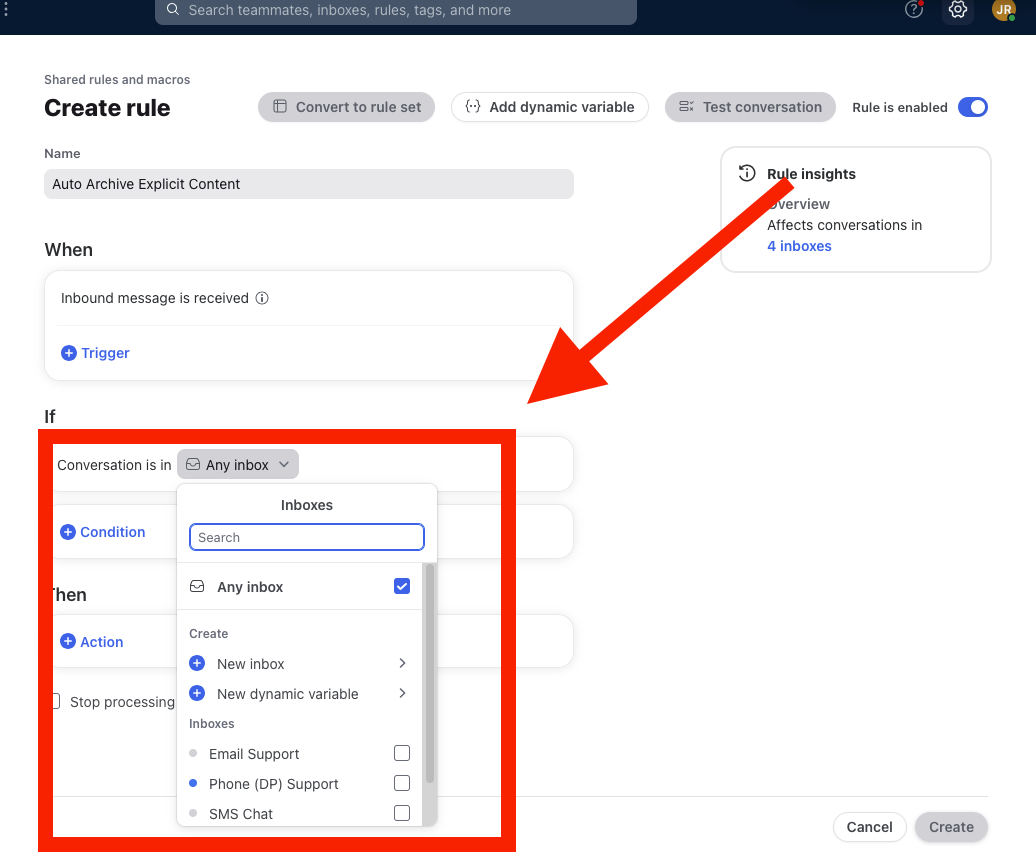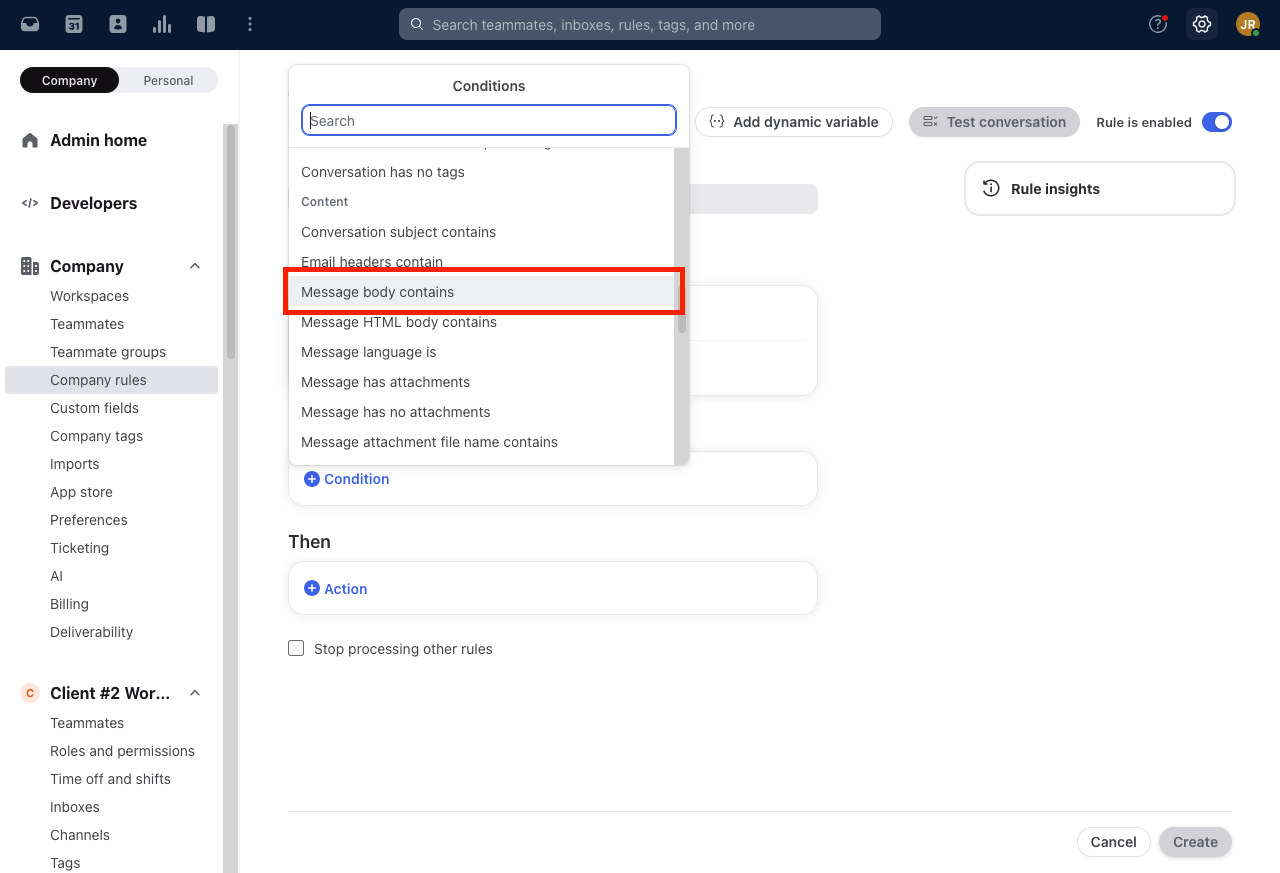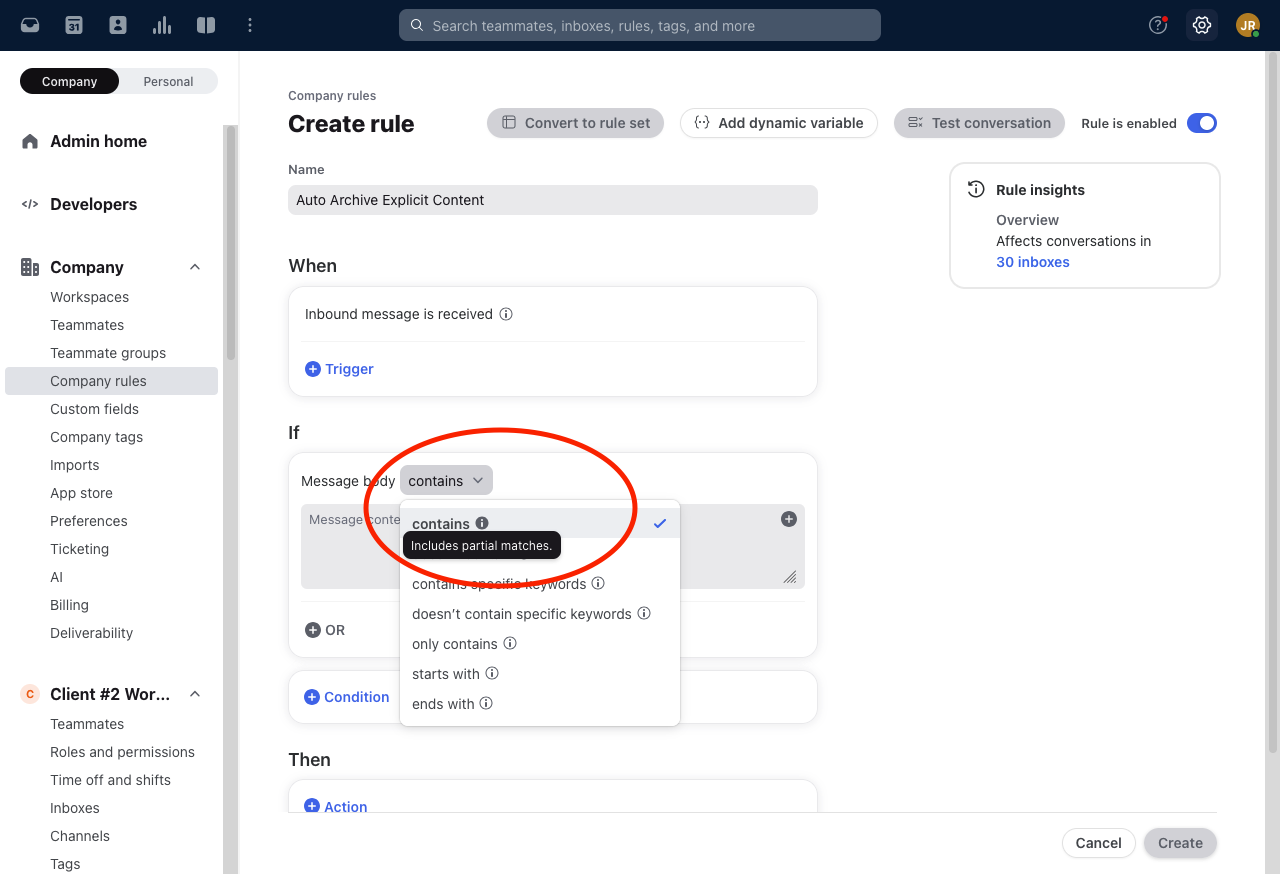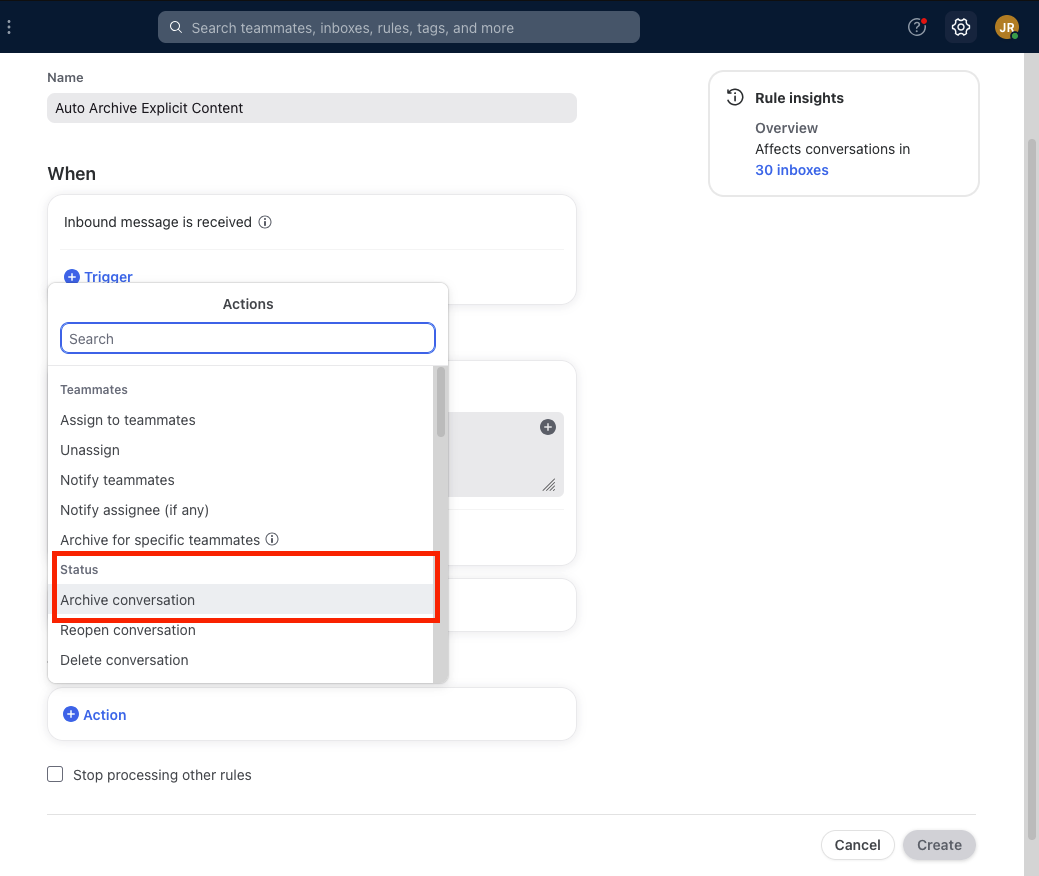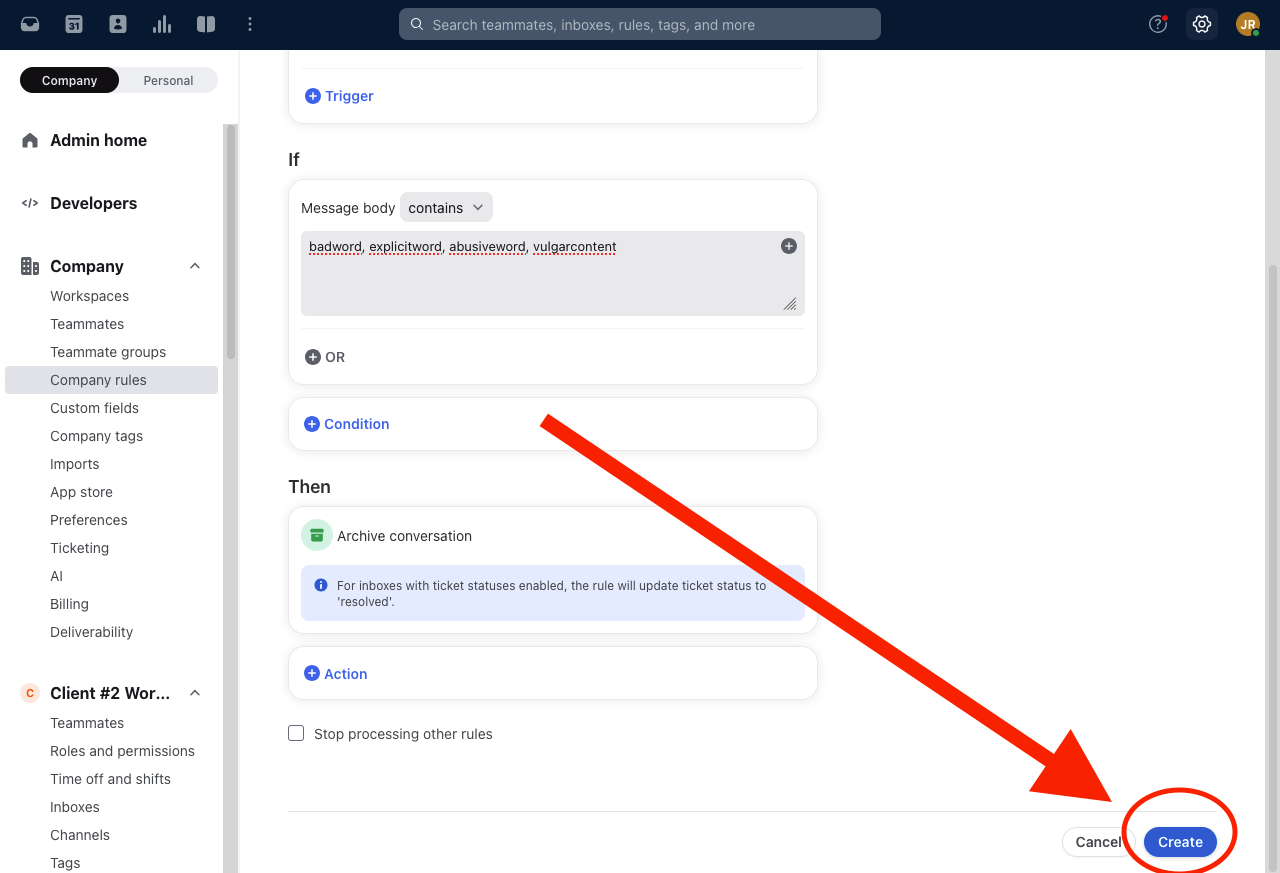Filtering and Auto-Archiving Disruptive Messages in GOCare Connect
Quick Summary
This article explains how to use rules in GOCare Connect to automatically archive messages that contain language or content you do not want your team to engage with. This can help reduce unnecessary friction and improve the efficiency of your support workflow.
Auto-Archiving Inappropriate Messages Using Rules in GOCare Connect
If your team occasionally receives messages that are inappropriate or unwanted, GOCare Connect allows you to configure a rule that will automatically archive those messages without surfacing them in an active inbox.
How it works
Rules in GOCare Connect can be used to detect specific words or phrases in incoming messages. When a match is found, the message can be immediately archived, keeping it out of your team’s queue.
Step-by-Step: Create a Message Auto-Archive Rule
Navigate to the Settings menu in GOCare Connect.
Click Rules & Macros from the sidebar.
Select Create Rule in the top-right corner.
Give your rule a clear name (e.g., Message Auto-Archive).
Under the When section, click Trigger, and choose one of the following:
Inbound message is received
Applies the rule to any incoming message, including those in existing conversations.Inbound message is received (new conversation)
Applies the rule only when a new thread is created. Messages in ongoing conversations are not affected.
Under the If section, specify which inboxes you would like the rule to apply to.
Under the If section, select Condition and choose Message body contains.
Enter the words or phrases you'd like to filter. This condition supports partial matches, so if any one of the listed terms appears in a message, the rule will be triggered.
💡 Tip: Consider including common variations or alternate spellings to ensure better coverage.
Contains: Includes partial matches, such as using Contains: order will match on the word reorder. If you only want to match order, use the Contains specific keywords selection. It also includes all punctuation you enter into the rule text.
Contains specific keywords: Matches full words or phrases. Partial words will not match. It ignores punctuation of these specific characters: , | ! ^ & ; { } = ? . ( )
Contains and Contains specific keywords: Not case-sensitive and reads consecutive multiple spaces as a single space.
Only contains: Only matches exact words or phrases, including punctuation, with no additional text before or after.
Starts with and Ends with: Behaves exactly like Contains, except they only match for the beginning or end of the text.
The text that you enter in any of the If - Content filters should not be in quotes.
Under the Then section, click Action and select Archive conversation.
Click Create in the bottom-right corner to save the rule.
Once saved, the rule will begin working immediately. Any new messages that match your condition will be automatically archived.
📌 Note: Messages archived using this method are still stored and searchable in GOCare Connect. They simply bypass the team inbox.