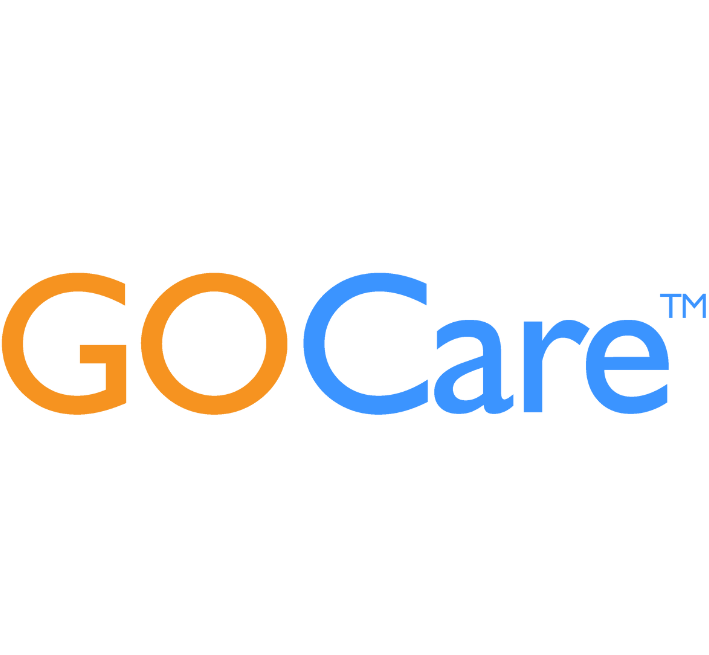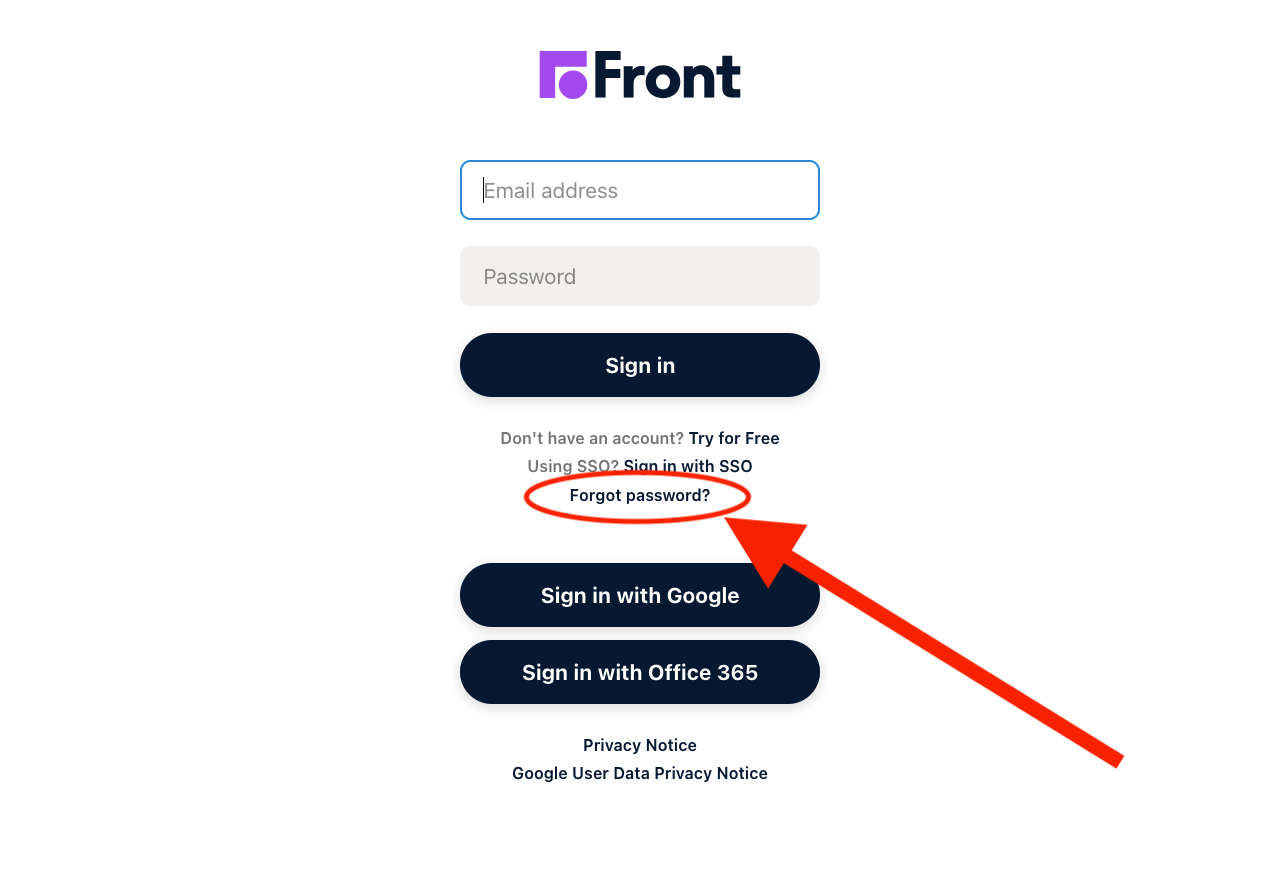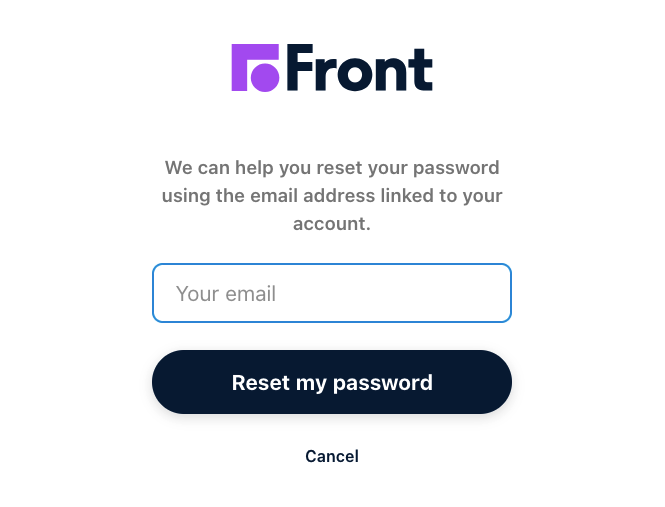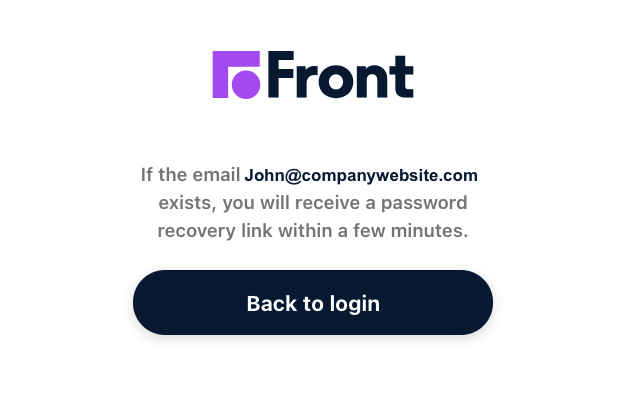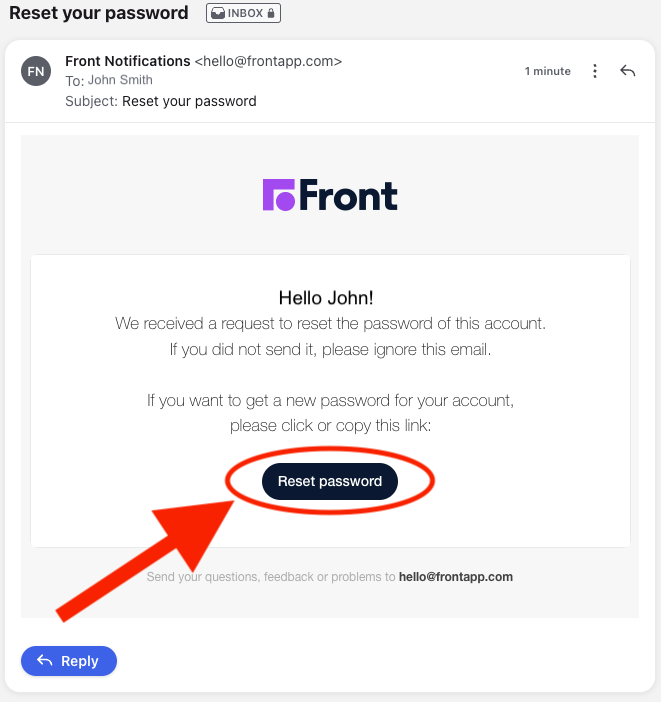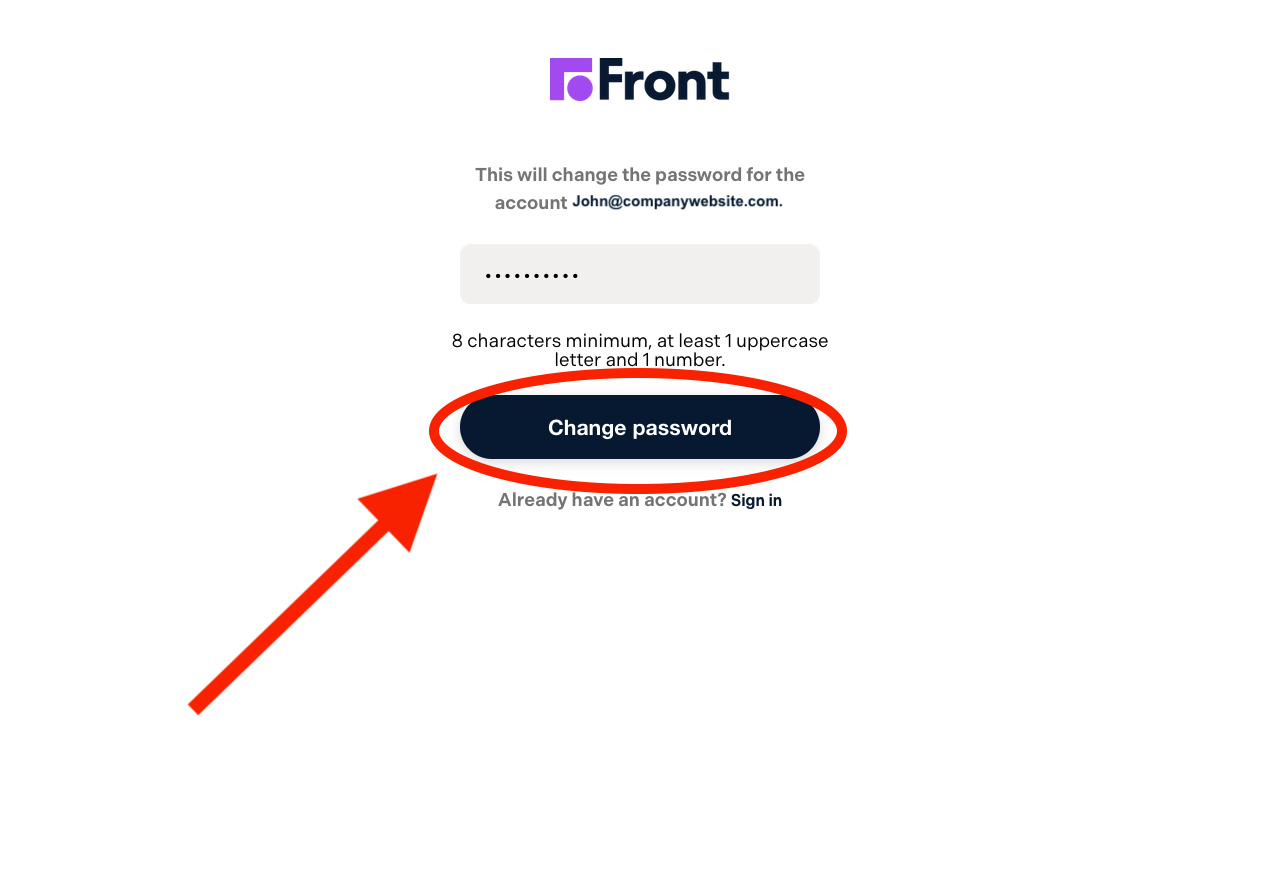Resetting a password – GOCare Connect
Quick Summary
This article explains how users who log in to GOCare Connect using an email and password (not via Google or Microsoft login) can reset their password. It includes step-by-step guidance, troubleshooting tips, and who to contact if issues persist.
Understanding Login Types
GOCare Connect supports multiple login types. Some users log in using their Google or Microsoft accounts, but others use a traditional login with a unique email and password. This article is particularly for users in the latter group—those with native login credentials.
If you’re not sure which login method you use:
If you click "Sign in with Google" or "Sign in with Microsoft" to access the platform, your login is managed through that provider.
If you manually enter an email and password, you're using native login credentials.
How to Reset a Native Login Password
If you’ve forgotten your password and you do not use Google or Microsoft to log in, follow these steps:
Go to the login screen for GOCare Connect.
Click on “Forgot password?” just below the login fields.
Enter the email address associated with your GOCare Connect account.
Click Reset my password.
You will receive a password reset email at the provided address, allowing you to create a new password.
What to Expect in the Reset Email
Once you submit your request:
The email will come from:
Front Notifications hello@frontapp.comIt includes a secure password reset link.
The reset link is time-sensitive, so it's best to use it as soon as you receive it.
If you do not receive the reset email:
Check your spam or junk folder.
Ensure the email address you entered matches the one tied to your user license in GOCare Connect.
ℹ️ Info: You will only receive a reset link if the entered email matches an existing user profile in the system.
Completing the Password Reset
Click the “Reset Password” button in the email.
You will be redirected to a secure password reset page.
Enter a new password that meets the following requirements:
At least 8 characters long
Includes at least one uppercase letter
Includes at least one number
Click the “Change password” button to finalize the reset.
You will be redirected back to the login screen to enter your new credentials.
💡 Tip: Save your new password in a secure password manager to avoid login issues in the future.
Common Issues and Fixes
⚠️ Didn’t get the reset email?
Double-check for typos, check your spam folder, and confirm your email is licensed in Connect.
⚠️ Reset link expired?
Simply request a new one from the login screen.
⚠️ Reset link doesn’t work?
Copy and paste the link into your browser, or clear your browser cache and try again.
⚠️ Still can’t log in after reset?
You may need assistance from your internal admin.
What Admins Can and Cannot Do
GOCare Connect Admins:
Cannot reset user passwords for native logins.
Cannot send reset links on behalf of users.
Only the user can initiate a reset, and only Front system-level support can assist if further escalation is required.