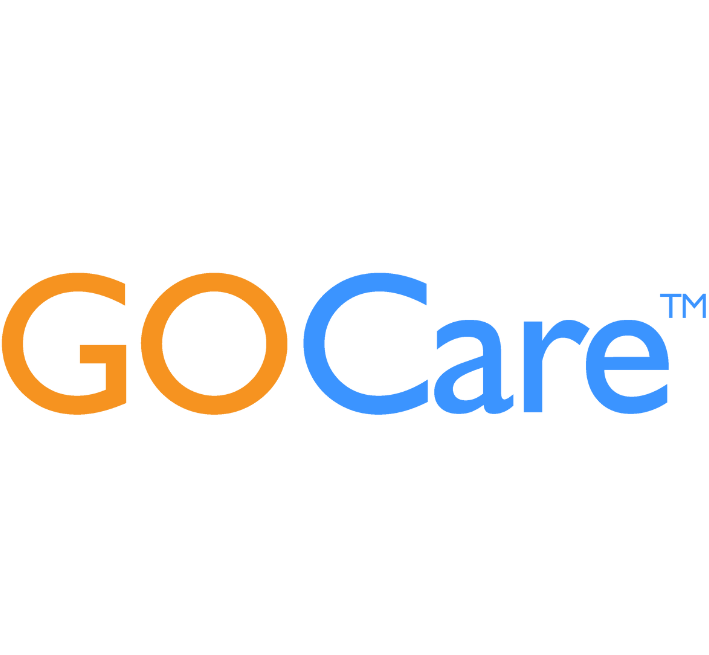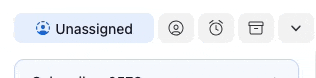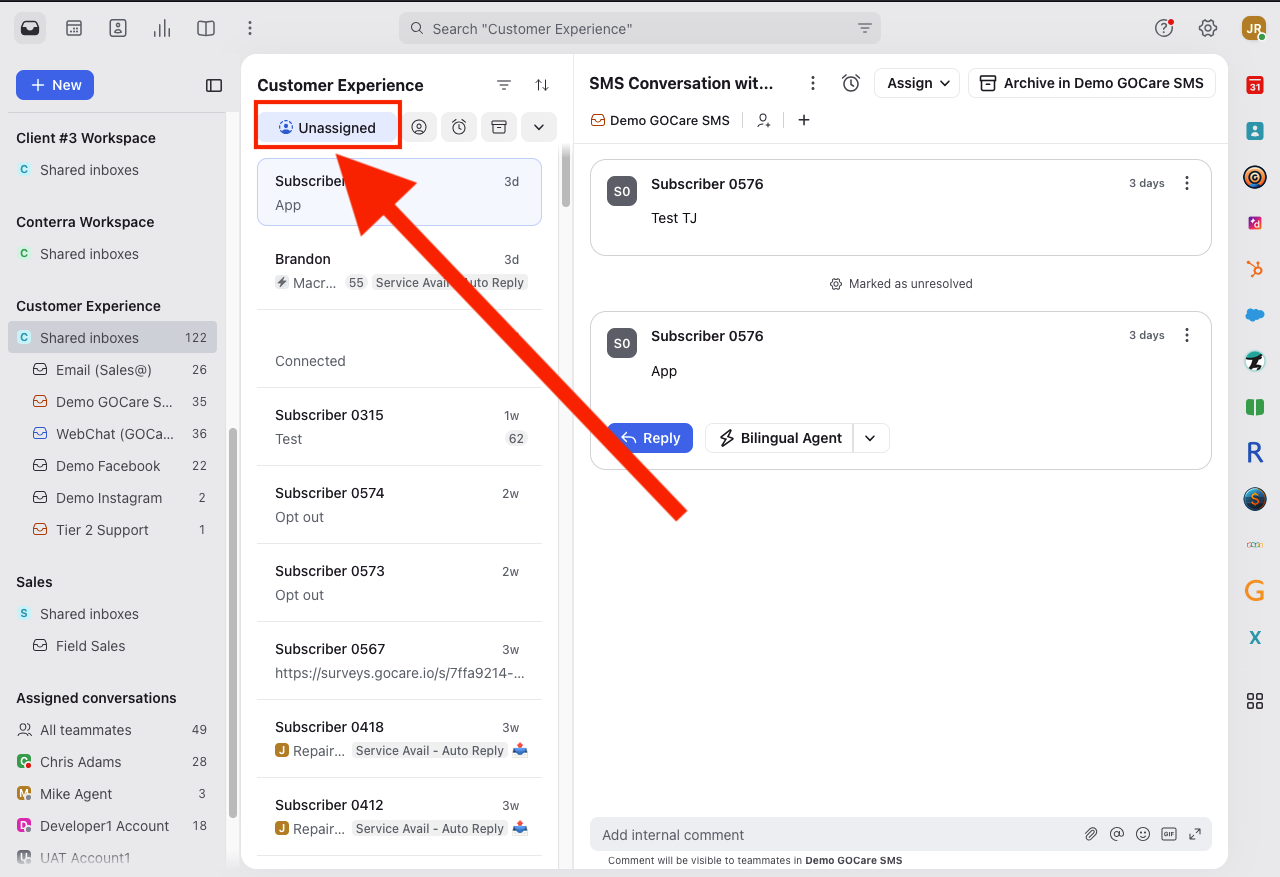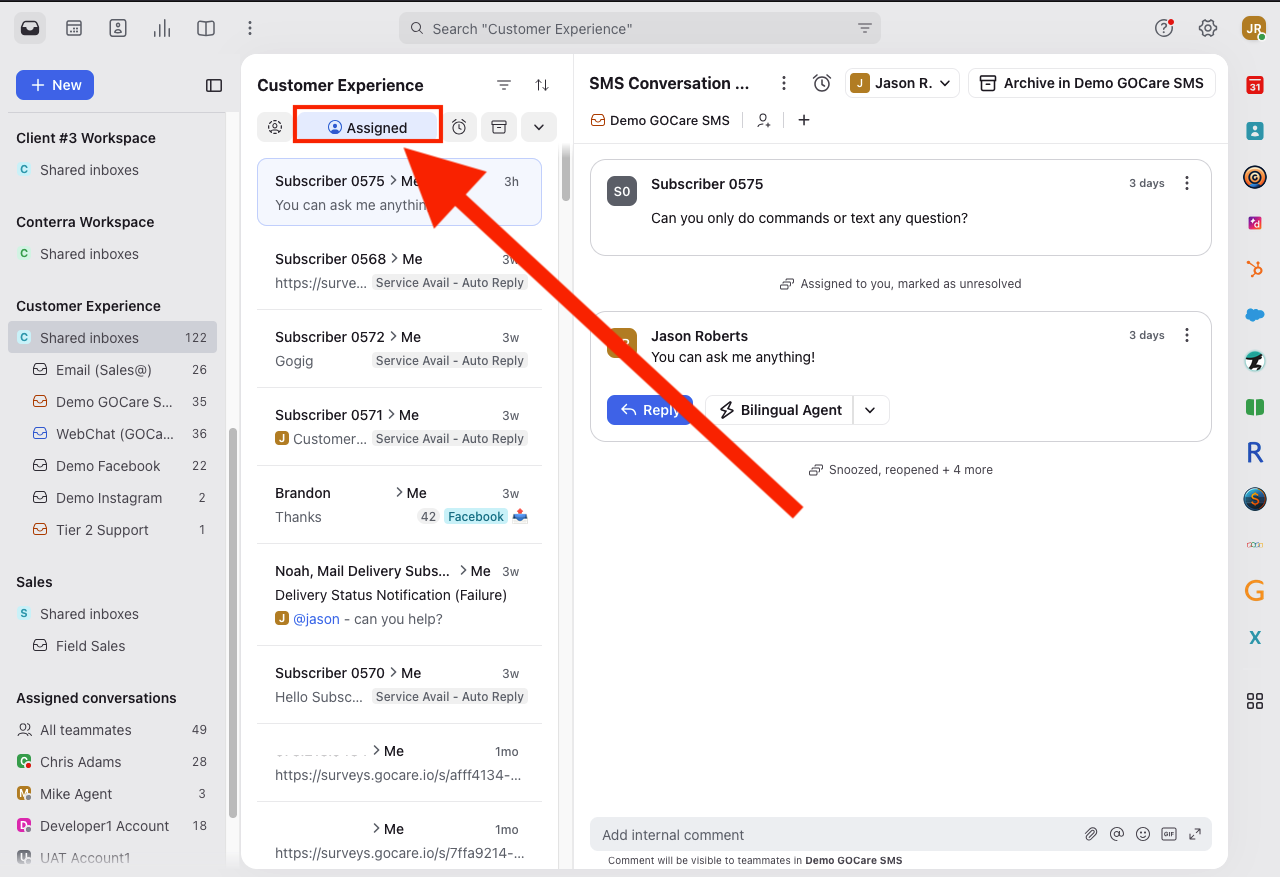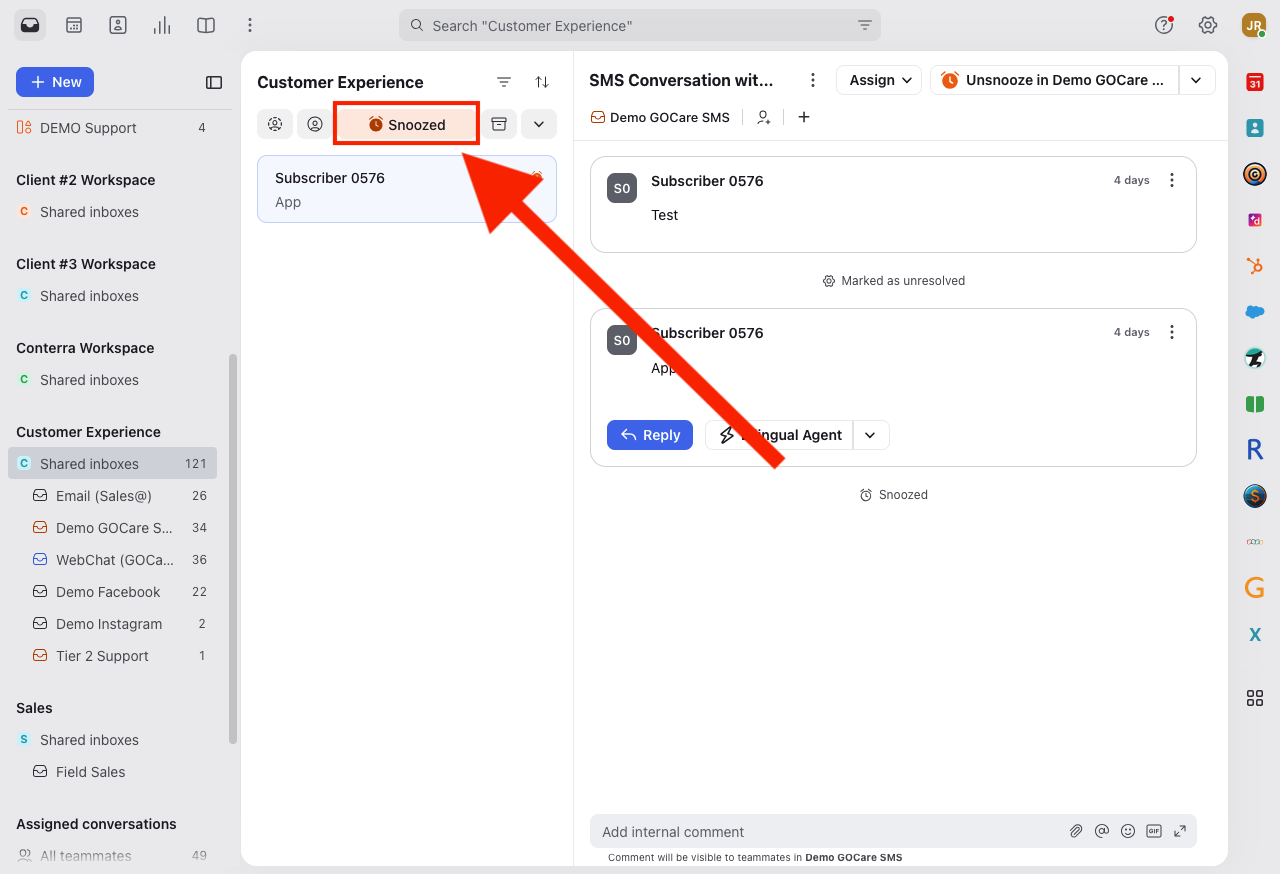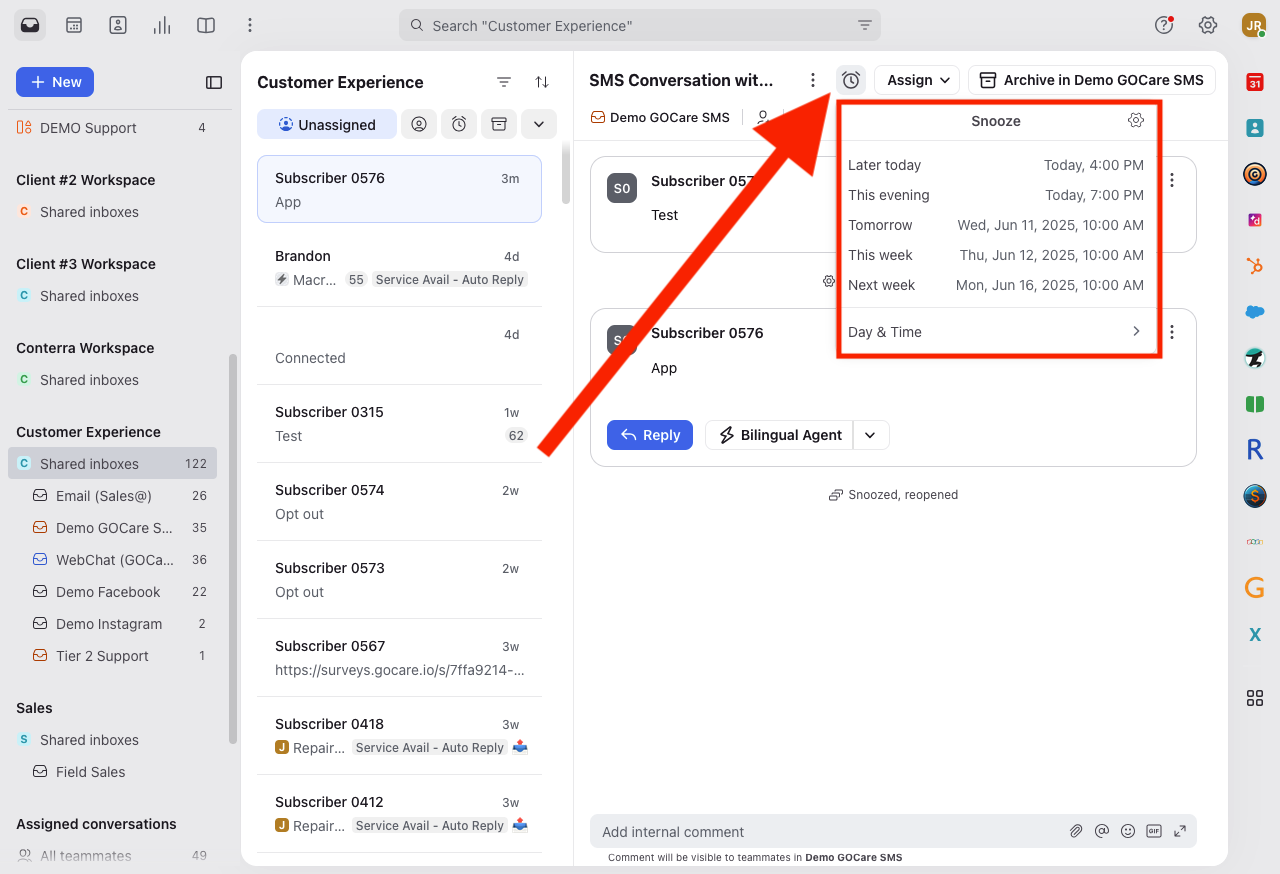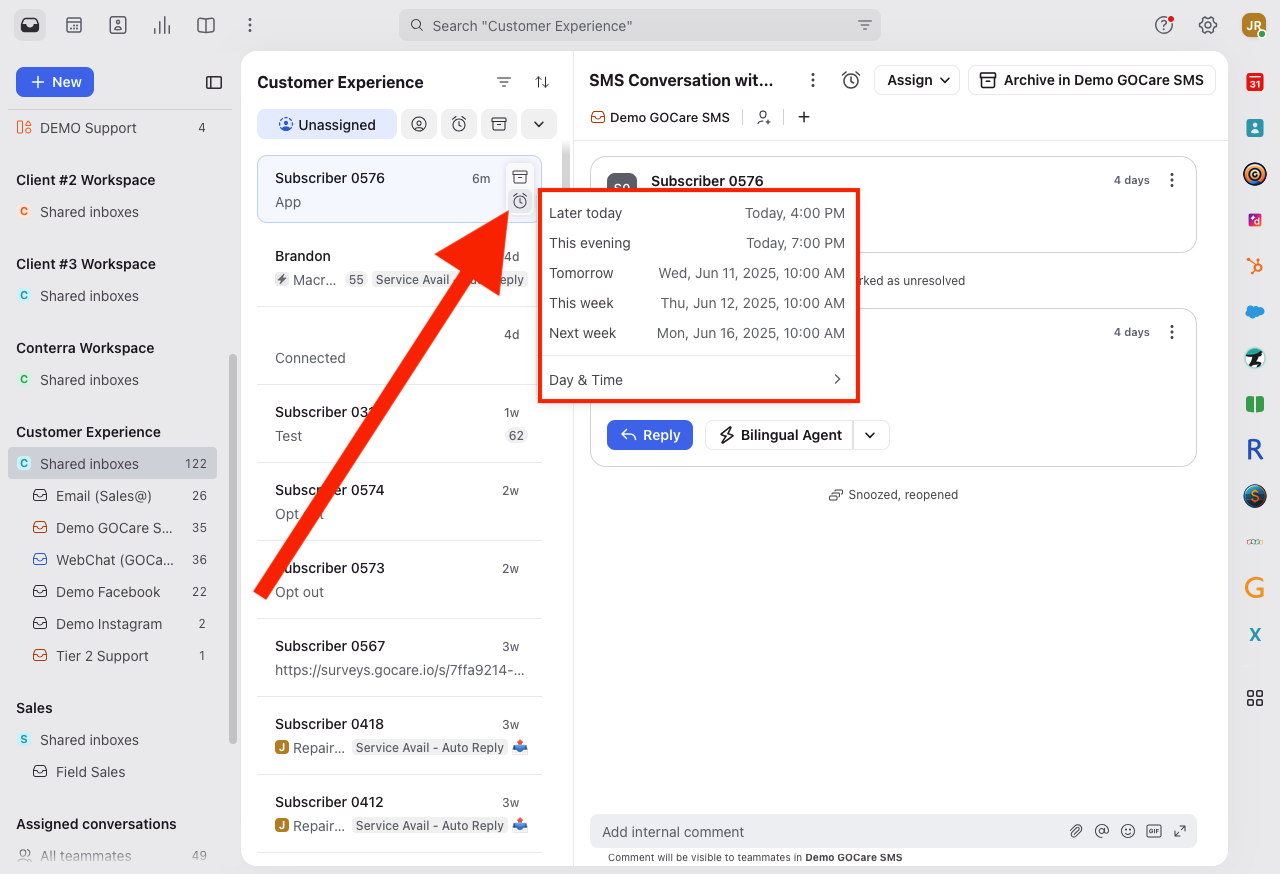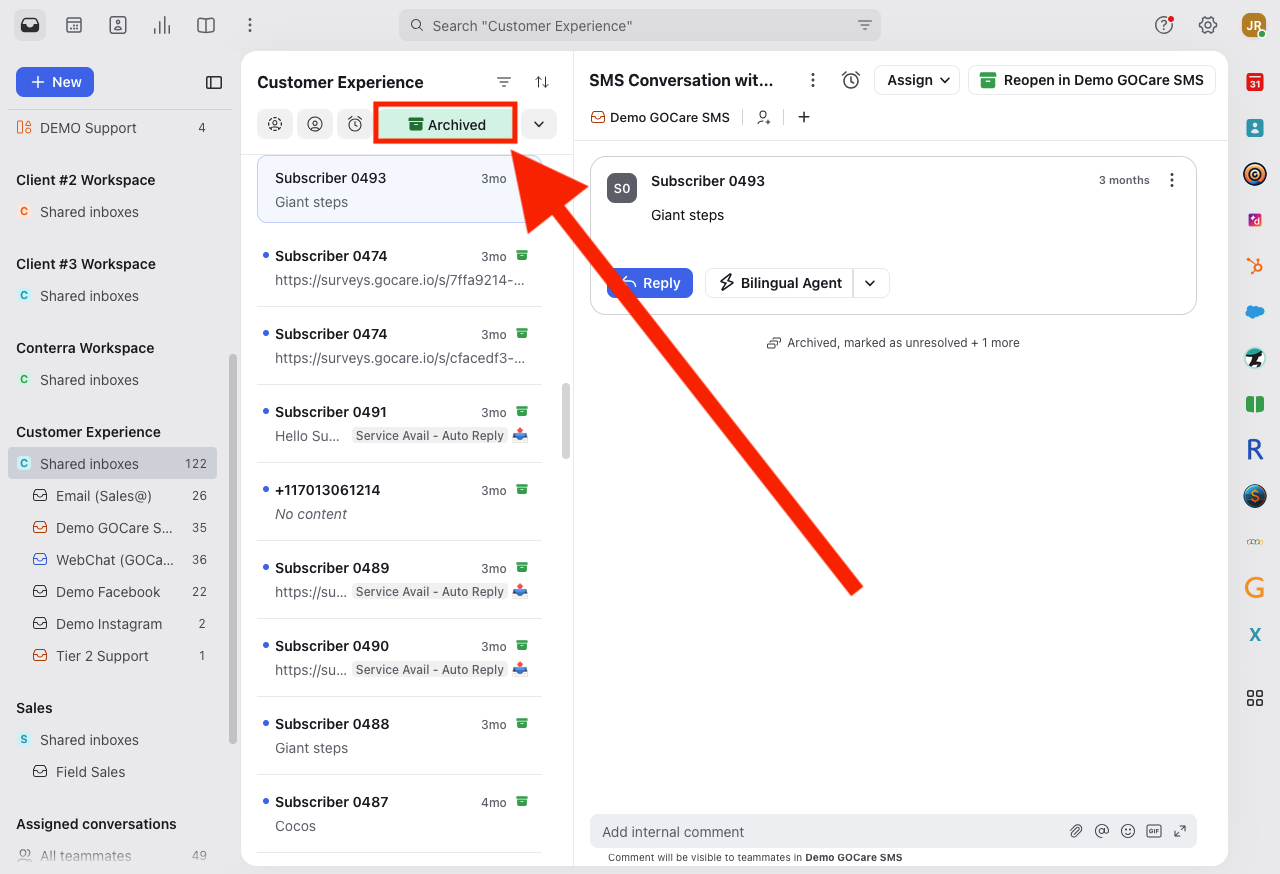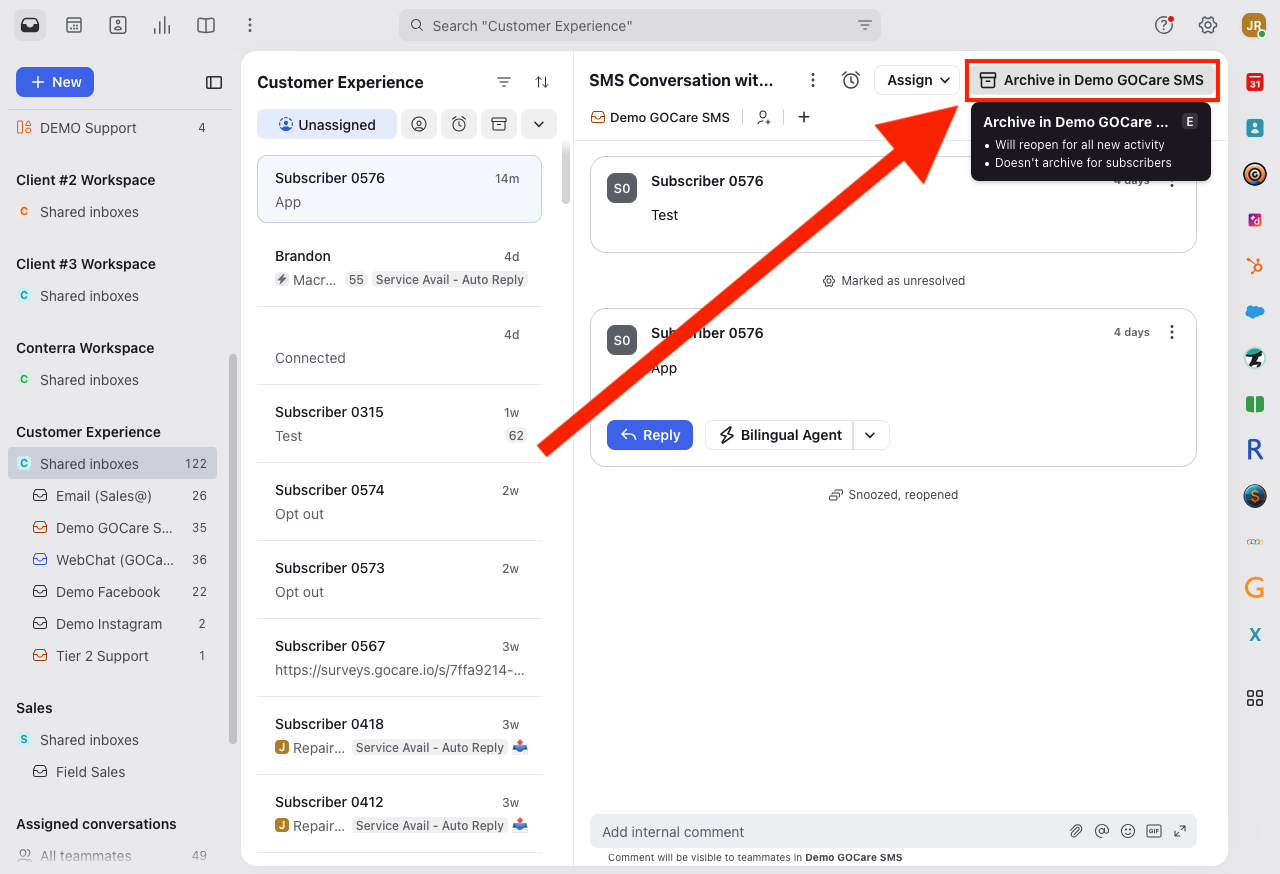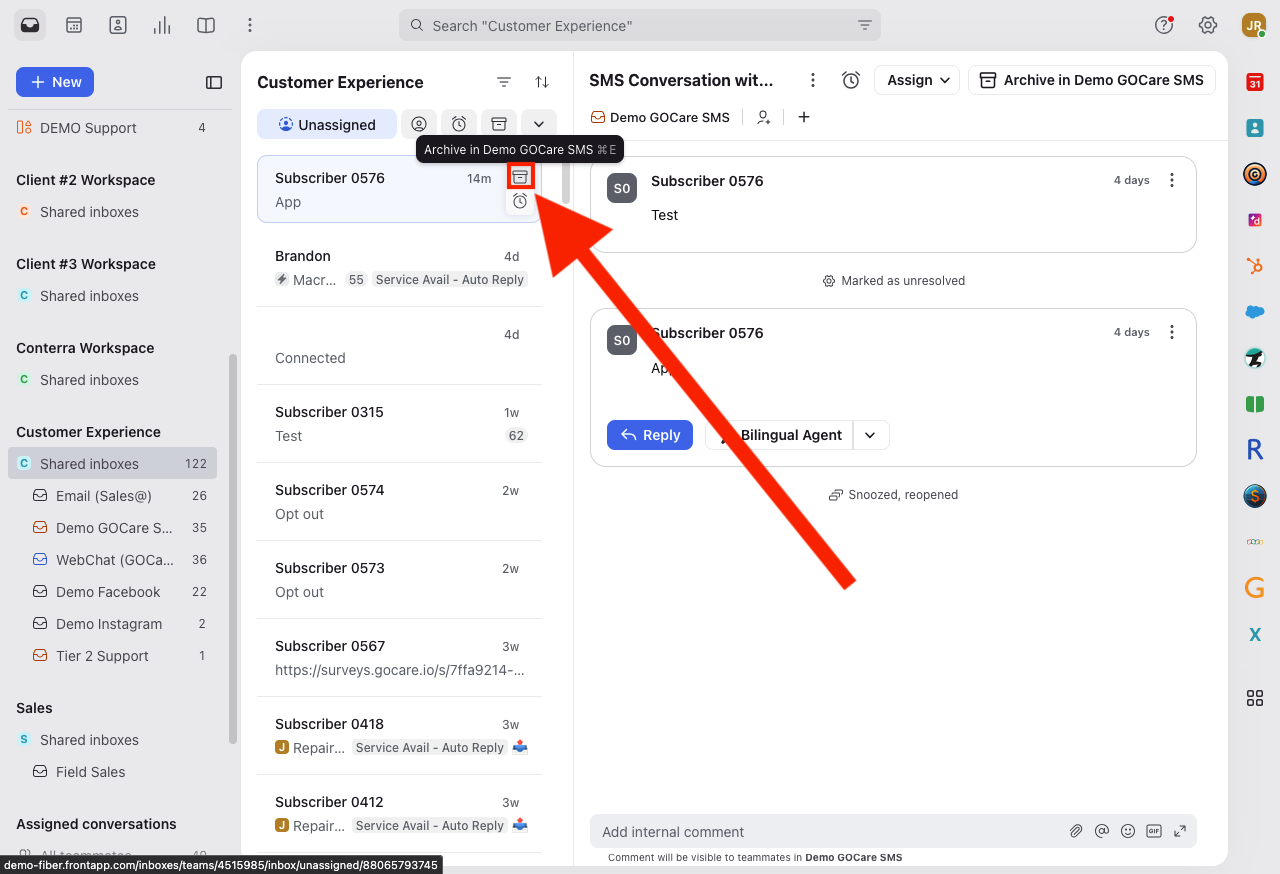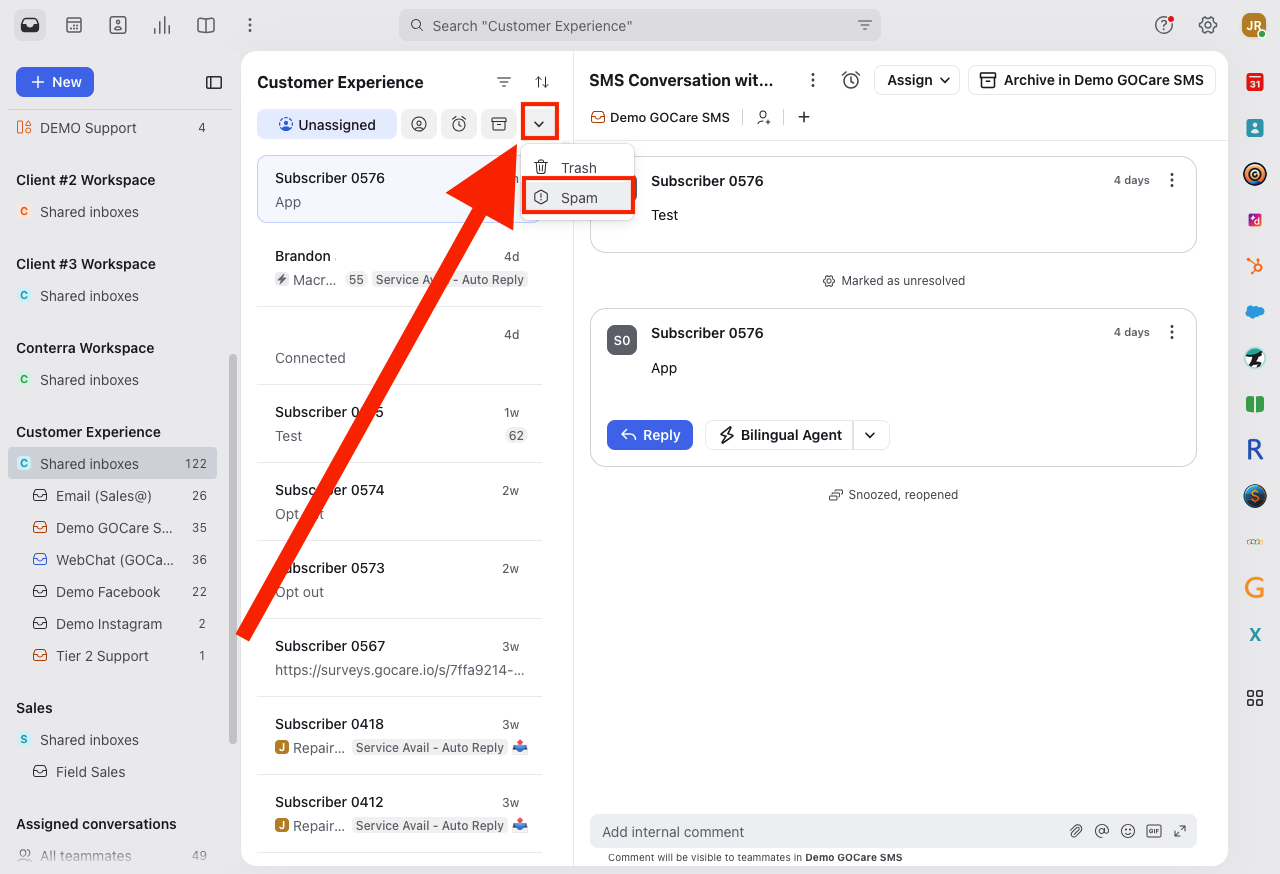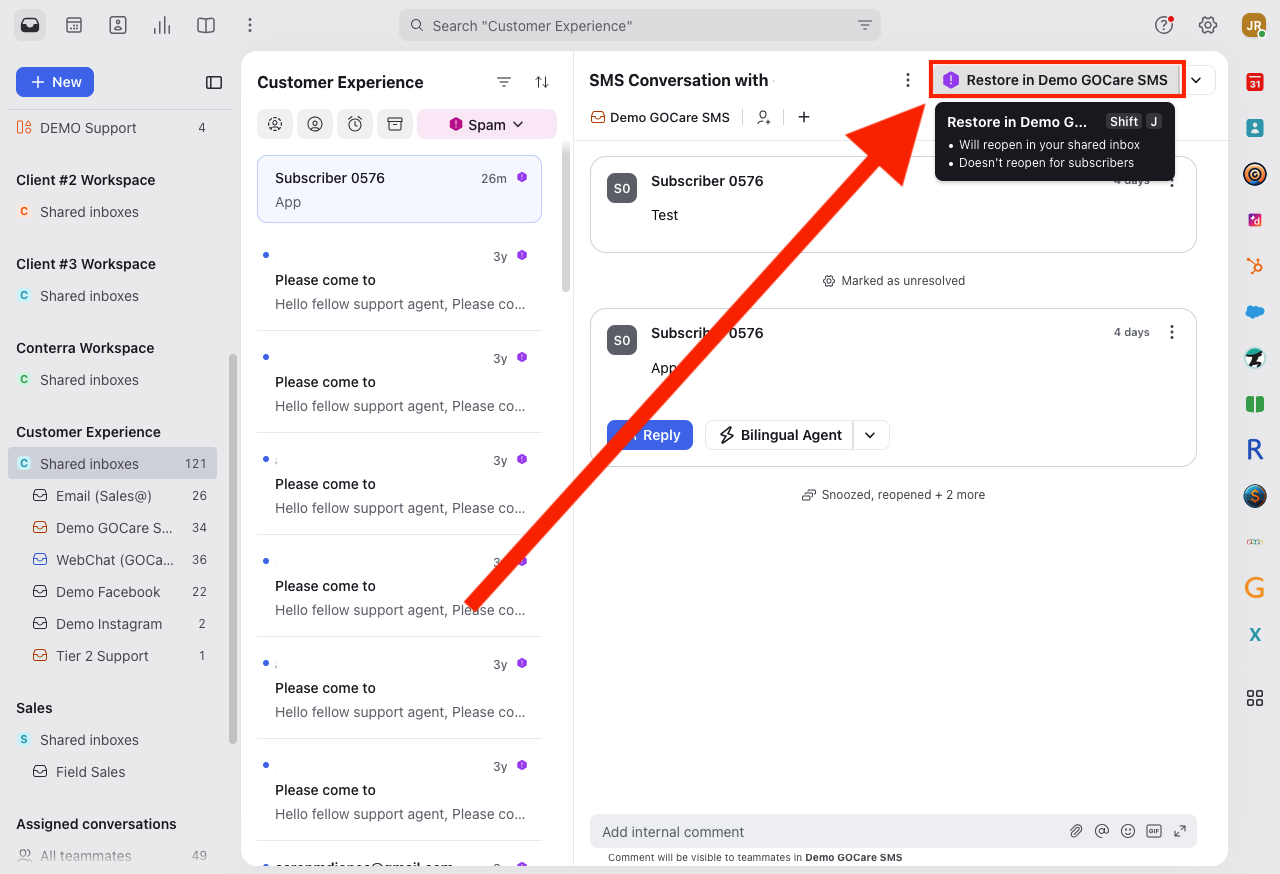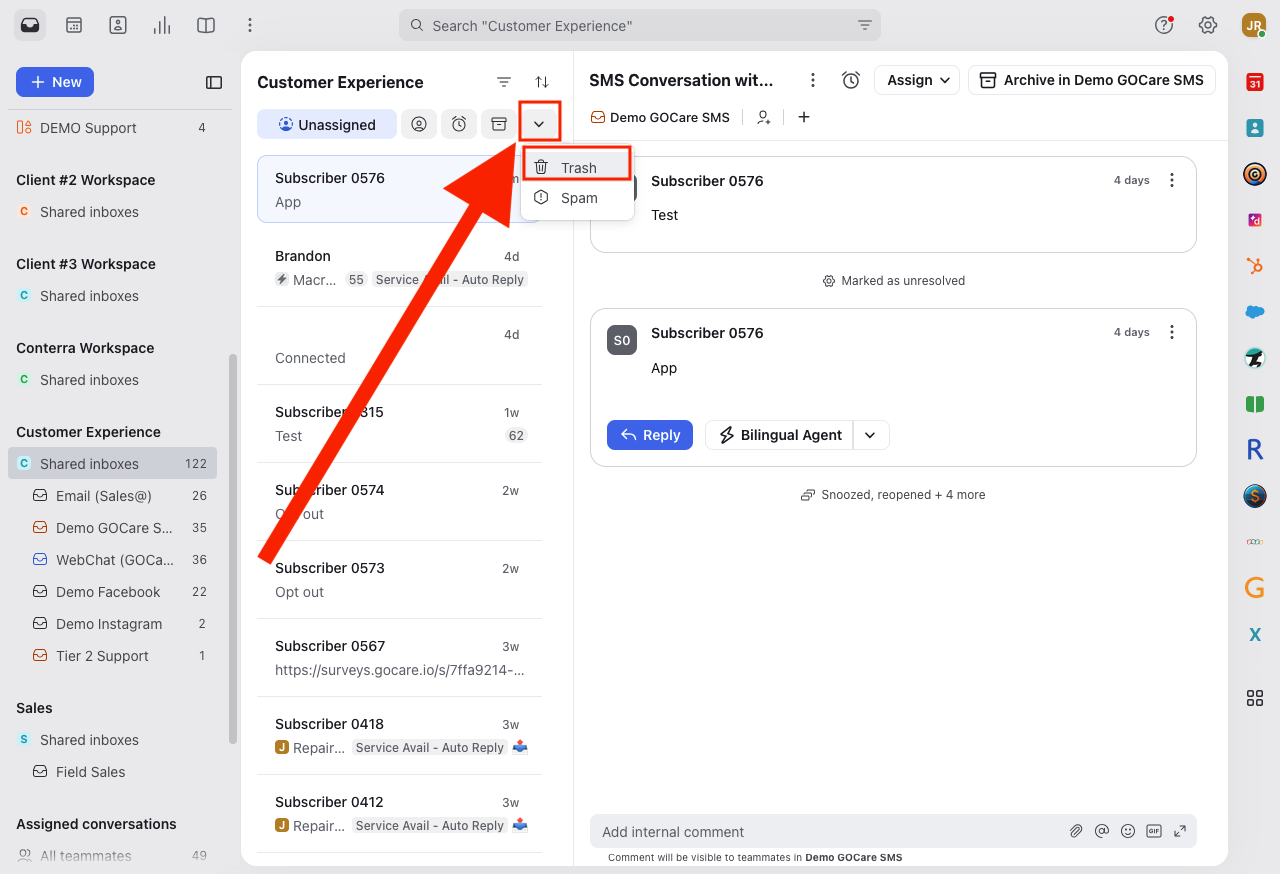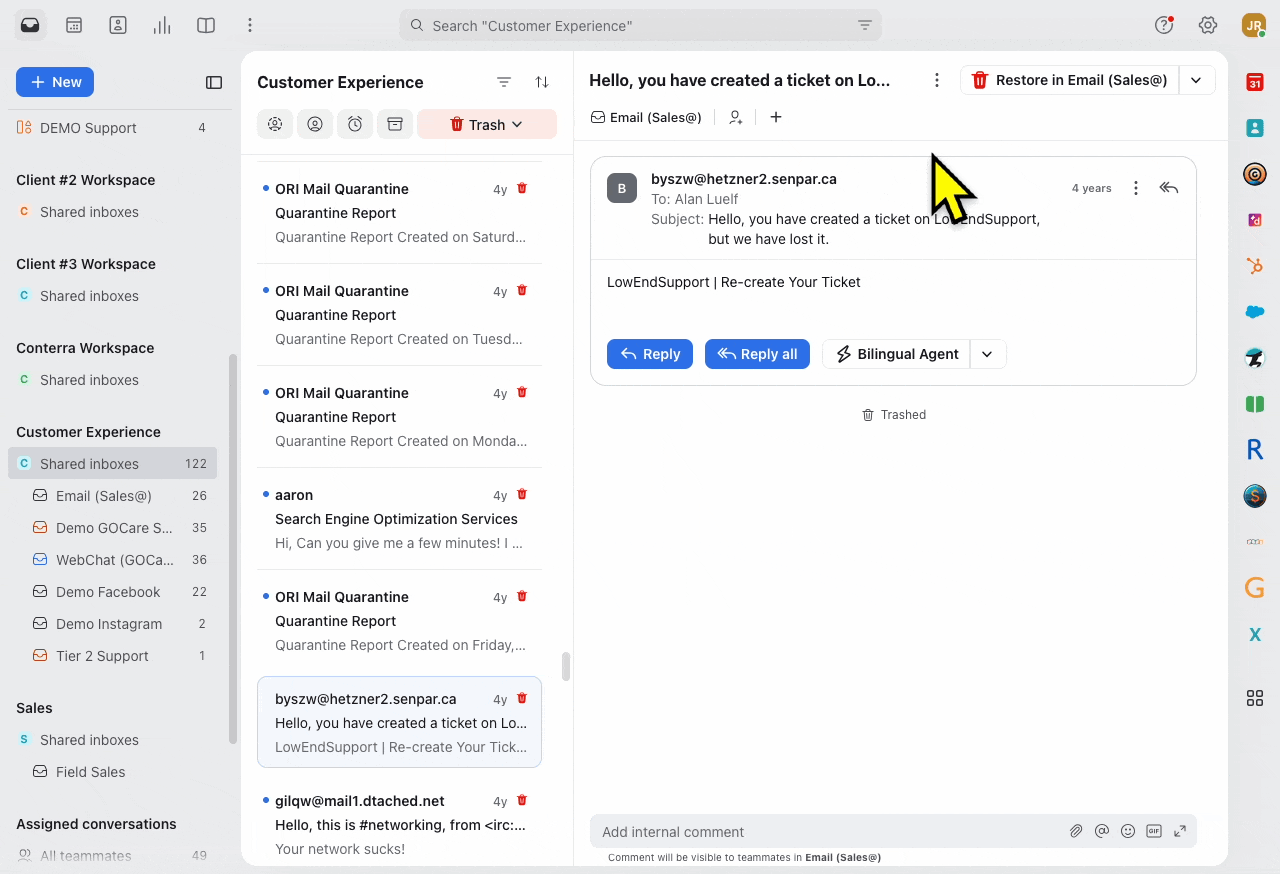Shared Inbox Conversation States in GOCare Connect
Quick Summary
This article provides an explanation of conversation states in shared inboxes within GOCare Connect. It explains how shared inboxes differ from individual inboxes, describes each available conversation state, and outlines best practices for managing conversations collaboratively.
Overview of Shared Inboxes in GOCare Connect
Shared inboxes in GOCare Connect are designed to centralize team conversations from public-facing channels, including support email addresses, SMS numbers, or social platforms. Unlike individual inboxes, where only the assigned user sees the conversation, shared inboxes provide team-wide visibility, making it possible for multiple teammates to triage, assign, and resolve conversations efficiently.
A key feature of shared inboxes is the division between Unassigned and Assigned states, which acts as the primary sorting mechanism for all conversations. These states help teams identify which conversations require attention, who is responsible for follow-up, and where a conversation stands in its lifecycle.
Unassigned and Assigned States
At the top level, the shared inbox is divided into two core views:
Unassigned — Conversations that have not yet been claimed by any teammate.
Assigned — Conversations that have been assigned to a specific teammate.
These states replace the Open view found in individual inboxes, focusing instead on the ownership and distribution of work.
Unassigned
Unassigned conversations are new or unclaimed conversations that need to be triaged. These typically arrive when:
A customer sends a new message to a shared email, SMS number, or social account.
A reopened conversation (previously archived or snoozed) triggers back into the shared inbox.
A conversation is manually unassigned by a teammate.
Key characteristics:
Visible to all teammates with access to the shared inbox.
Serves as the team’s triage queue — where agents look to pick up new work.
Conversations can be assigned, snoozed, tagged, commented on, or archived.
Workflows and automations can route conversations into Unassigned based on conditions.
Best practices:
Check the Unassigned queue regularly to ensure no customer messages go unnoticed.
Use assignment rules to automatically route certain conversations to the right teams.
Use tags to help categorize conversations before assignment.
When a conversation first arrives, it appears in the Unassigned column of the shared inbox. It will remain there until an agent responds.
Once the agent replies, GOCare Connect automatically assigns the conversation to them. The conversation then moves to the Assigned column of the shared inbox and appears in the agent’s personal inbox. At this point, no further action is needed to claim the conversation.
Assigned
Assigned conversations have been claimed by a teammate and now appear both in the Assigned view of the shared inbox and in the teammate’s individual inbox.
Key characteristics:
Shows clear ownership and accountability.
Still visible to all teammates in the shared inbox (unless filtered).
Supports internal collaboration through comments and tags.
Can be reassigned to another teammate if needed.
Can be snoozed, archived, marked as spam, or trashed.
When a conversation is assigned to you, it not only moves to the Assigned section of the shared inbox but also appears in your individual inbox. This ensures you have personal visibility and responsibility for the conversation while maintaining full team transparency in the shared inbox.
Best practices:
Assign conversations promptly to avoid bottlenecks in the Unassigned queue.
Reassign conversations if the original assignee is unavailable or if expertise is needed.
Encourage assignees to communicate progress using comments to keep the team informed.
Additional Conversation States and Actions
Beyond Assigned and Unassigned, shared inboxes support additional actions that help manage the full lifecycle of a conversation.
Snoozed
A Snoozed conversation is temporarily removed from the active inbox but scheduled to reopen at a specific time.
Used when a response is pending a future event, such as a subscriber reply or internal update
Automatically reopens at the designated snooze time, returning to the Open state
Helps reduce clutter in the inbox while maintaining accountability
There are two ways to snooze a conversation:
1. Top Toolbar within an Open Conversation
When you're viewing a conversation thread, you'll see a clock icon (⏰) or "Snooze" button in the top toolbar. Clicking this opens the snooze modal, where you can select a predefined time (e.g., "Tomorrow", "Next Week") or set a custom date and time for the conversation to reappear.
2. Hovering over the Conversation List
From the main inbox view, when hovering over a conversation in the list, you can select “Snooze” directly—without opening the message first.
When to Snooze:
Waiting on subscriber information
Pending an internal system change
Following up on a scheduled event or callback
ℹ️ Info: Snoozing is particularly helpful for conversations where resolution is expected but not immediate. It allows agents to stay focused without losing track of follow-up.
Archived
An Archived conversation is considered complete or no longer requiring agent attention.
Typically used when the issue is resolved or the subscriber has gone inactive
Can be archived manually by an agent or automatically via workflow rules
Does not delete the conversation—history is preserved and searchable
There are two quick ways to archive a conversation in GOCare Connect:
1. Top Toolbar within an Open Conversation
When you’re inside an open conversation, you’ll see an archive icon (usually a box with a downward arrow) in the top action bar. Clicking it immediately archives the conversation, moving it out of the inbox.
2. Hovering over the Conversation List
In the inbox list view, you can hover over a conversation to access the Archive option without opening the conversation. This is useful for batch clean-up or quickly archiving completed conversations.
Common Archival Scenarios:
Subscriber issue has been addressed and closed
Agent sent a final follow-up with no expected reply
An automation rule was triggered (e.g., "If no response in 72 hours, archive")
💡 Tip: Archiving helps maintain a clean and accurate inbox. Encourage teams to archive when a conversation is fully resolved.
Resolving and archiving conversations
When the assigned agent resolves the issue, they should tag and archive the conversation.
Archiving will automatically unassign the conversation (per rule settings).
Before closing any conversation, ask yourself:
Am I subscribed? If so, are your Unsubscribe preferences are enabled, otherwise manually unsubscribe.
Did I archive the conversation?
Conversation Lifecycle and Transitions
Event or Action | State Transition | Example |
|---|---|---|
New customer message | Enters Unassigned (unless automatic routing is in place) | A support request arrives |
Teammate (or self) assigns conversation | Unassigned → Assigned | Agent claims the conversation |
Conversation resolved | Assigned → Archived | Agent marks issue as complete |
Snooze applied | Any → Snoozed | Waiting for a customer or internal update |
Snooze expires | Snoozed → Assigned or Unassigned | Conversation reopens |
ℹ️ Info: Archiving or moving a conversation does not automatically change its assignment. To ensure conversations return to an Unassigned state when archived or moved, explicit rules must be created in the workspace settings.
While the table above covers the typical conversation states you’ll encounter, it’s also important to understand some less common, but critical, states:
Spam
The Spam state filters out irrelevant or malicious conversations.
Key characteristics:
Moves conversations to the Spam folder to avoid clutter.
Can apply rules to block future messages from the same sender.
Spam classification impacts the entire shared inbox (not just the individual agent).
Manual Spam Marking
Agents can manually mark a conversation as spam if it was missed by the email provider. This is done by:Clicking the Mark as Spam icon inside a conversation.
Blocking the sender, which marks both current and future messages from that sender as spam.
Restoring from Spam
If a conversation is mistakenly marked as spam, agents can restore it from the Spam folder to return it to the active inbox.
Best practices:
Regularly review the Spam folder to ensure no legitimate messages were misclassified.
Mark unwanted sales or scam messages as Spam to train the system.
Use automation to tag and handle repetitive spam messages.
Trash
The Trash is for conversations that were started in error or are entirely irrelevant to your needs. The GOCare team strongly recommends against using Trash, and instead recommends using the Archive state.
Removes the conversation from view but retains the message history.
Can be restored to Open if needed
Excluded from reporting, analytics, and automation. Use Archive to maintain these functions.
Best Practices for Trash:
Use only when the conversation is non-actionable and entirely irrelevant.
Avoid trashing conversations prematurely—prefer Archiving if the conversation was legitimate but resolved
Can be permanently deleted (based on admin configuration)
⚠️ Warning: Trashing is a stronger action than archiving. Be cautious not to confuse the two—archived conversations reflect closed support interactions, while trashed conversations indicate total irrelevance.