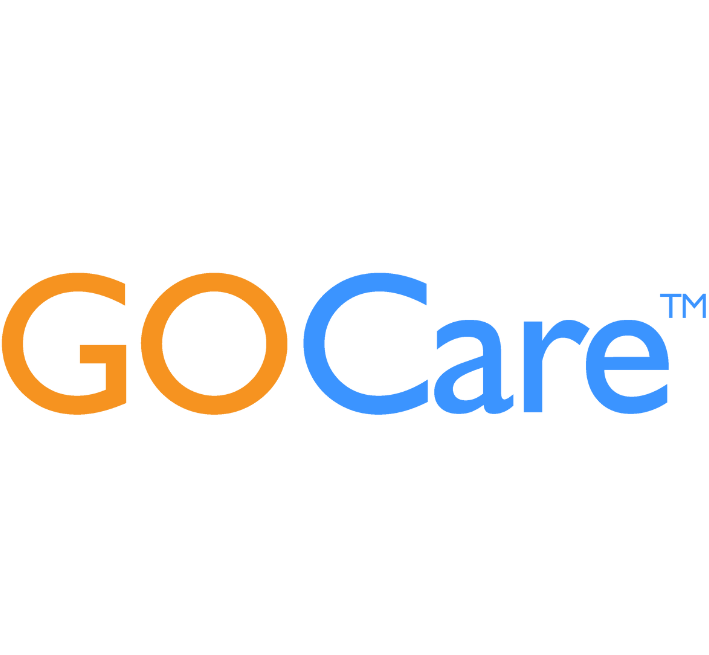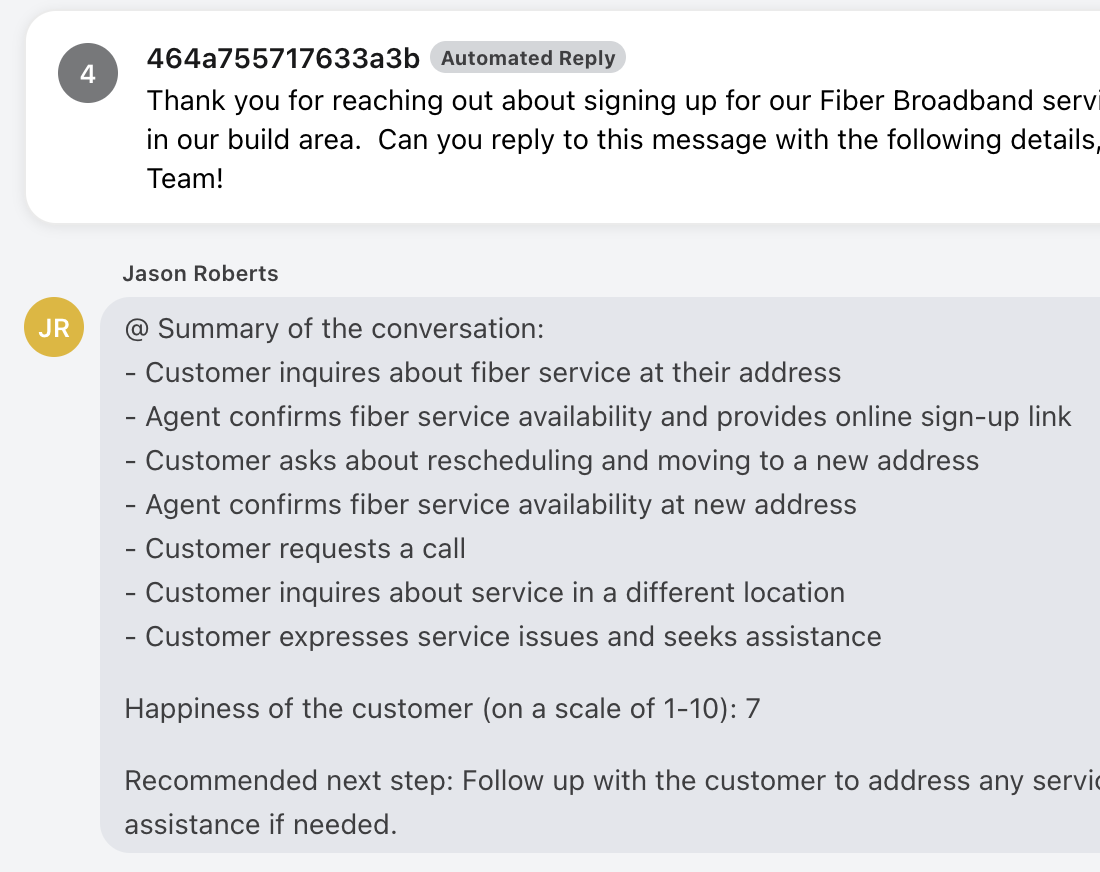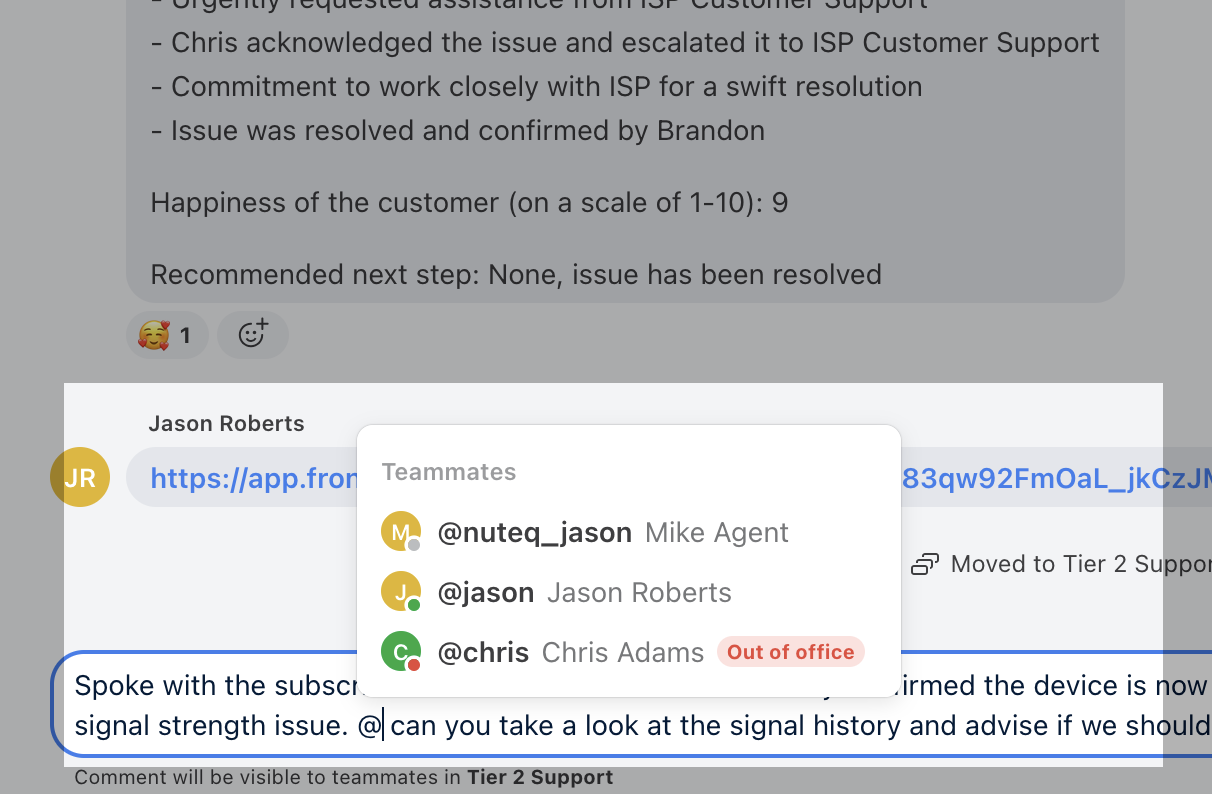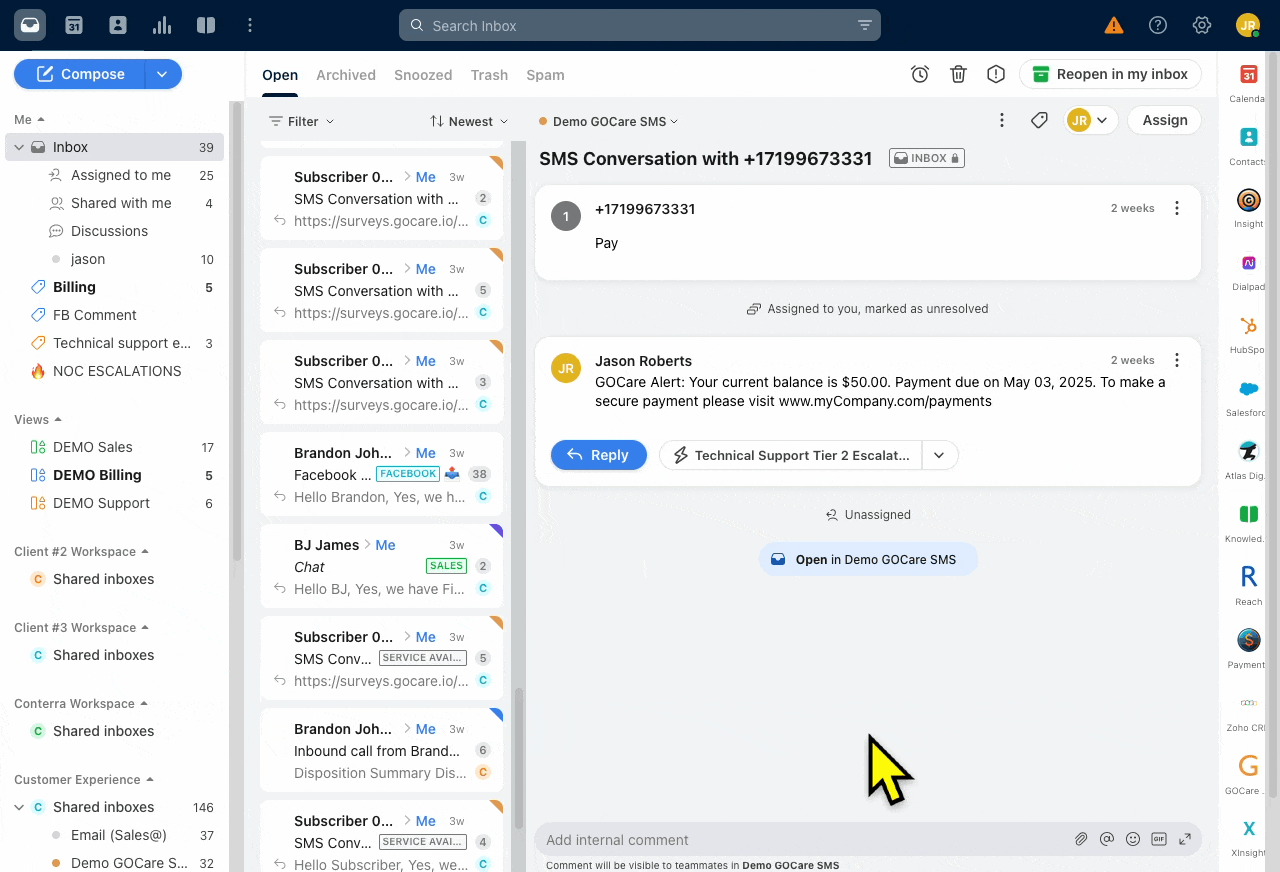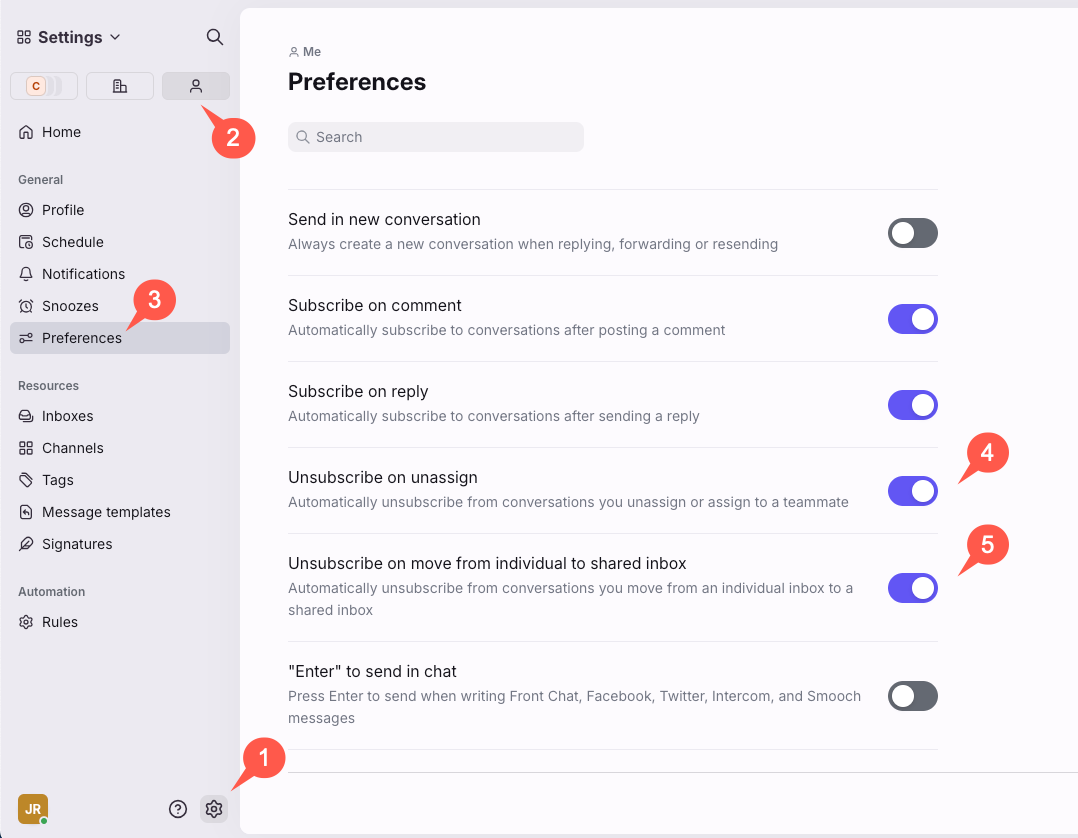Internal Collaboration in GOCare Connect
Quick Summary
This article explains how Internal Collaboration works in GOCare Connect. It covers how teammates can communicate inside conversations, assign or mention others, and leverage collaboration tools without exposing internal notes to subscribers.
How Internal Collaboration Works
In GOCare Connect, internal collaboration is designed to help teams work together behind the scenes without confusing or overwhelming subscribers. Using tools like internal comments, mentions, and assignments, agents can quickly coordinate resolutions, share updates, and request help — all within the context of the conversation thread.
This ensures faster responses, higher accuracy, and a seamless customer experience.
Internal Comments
Internal Comments allow teammates to leave notes or updates on a conversation that are only visible to other team members — not to subscribers.
Marked clearly with a visual indicator (e.g., colored background or "Internal Note" tag)
Stored in the conversation history for easy future reference
Not sent to the subscriber when posted
When to use Internal Comments:
Sharing context or background that is helpful for another agent
Documenting internal troubleshooting steps
Requesting input or a second opinion before responding
ℹ️ Info: Always use Internal Comments for anything not meant for the subscriber’s eyes. Never send sensitive or casual team discussions through subscriber-visible replies.
Mentions (@Mentions)
@Mentions allow you to tag a teammate or group directly inside an internal comment.
Type @ followed by the teammate's name
Select the correct user from the dropdown
They will receive a notification prompting them to view the conversation
If an agent is @mentioned, they are automatically subscribed to that conversation. This adds it to their personal Inbox (Open & Subscribed) and be shown in the Participants of the conversation. Subscribed agents receive all updates between the assigned agent and the customer.
ℹ️ Info: Mentioning a teammate on a conversation grants them access to just that specific thread — even if they don’t have access to the full shared inbox it’s in. This allows for more flexible collaboration across teams or roles.
Best practices for Mentions:
Be specific about what you need (e.g., "Can you approve this refund?")
Use mentions to escalate issues when appropriate
Avoid overusing mentions — prioritize clarity and relevance
💡 Tip: Mentioning a teammate directly on a conversation keeps the full history centralized, instead of relying on external messaging apps or emails.
Conversation Assignment
You can assign a conversation to yourself or another team member to clearly indicate ownership and responsibility.
Assigned conversations appear in the assignee’s queue
Helps prioritize work and distribute conversations among team members
Useful for escalation paths, specialty routing, and workload balancing
How to Assign:
Open the conversation
Use the assignee field at the top of the thread
Select a teammate or assign to yourself
💡 Tip: Assigning a conversation doesn't prevent others from collaborating — it simply clarifies who is primarily responsible for resolution.
Best Practices for Internal Collaboration
Use Internal Comments for every significant action or decision that isn't shared with the subscriber.
Always mention relevant teammates instead of sending external chats or emails.
Assign ownership early to avoid duplicate work.
Keep notes professional — remember that internal comments are permanent parts of the conversation history.
Use clear, concise language to make it easy for teammates to understand and pick up the conversation if needed.
⚠️ Warning: Never put subscriber-sensitive information (like passwords or private account data) even in internal comments. Follow your company’s data handling policies at all times.
Once collaboration is complete, subscribed agents should archive the conversation in their personal inbox. Archiving in the personal inbox only removes it from their own view—it does not remove it from the shared inbox.
ℹ️ Info: Even if a conversation is archived, subscribed agents will continue to receive updates unless they manually unsubscribe or Unsubscribe preferences are enabled.
Where to Find Collaboration Tools
Internal Comment Toggle: Inside the message reply area, switch from "Reply to Subscriber" to "Internal Comment."
@Mentions Field: Begin typing "@" in an Internal Comment and select from the teammate list.
Assignment Field: Located at the top of the conversation view under the conversation title.