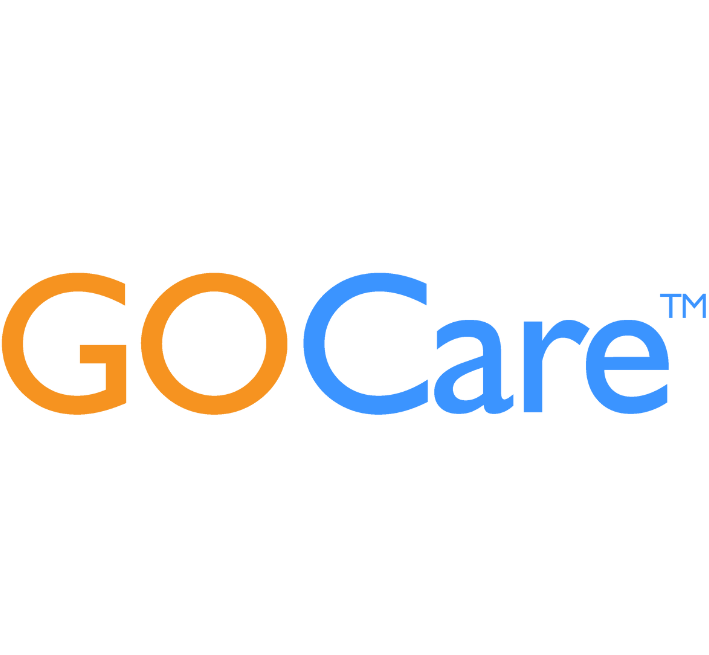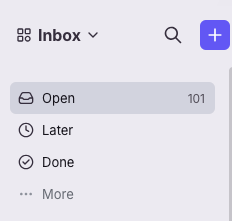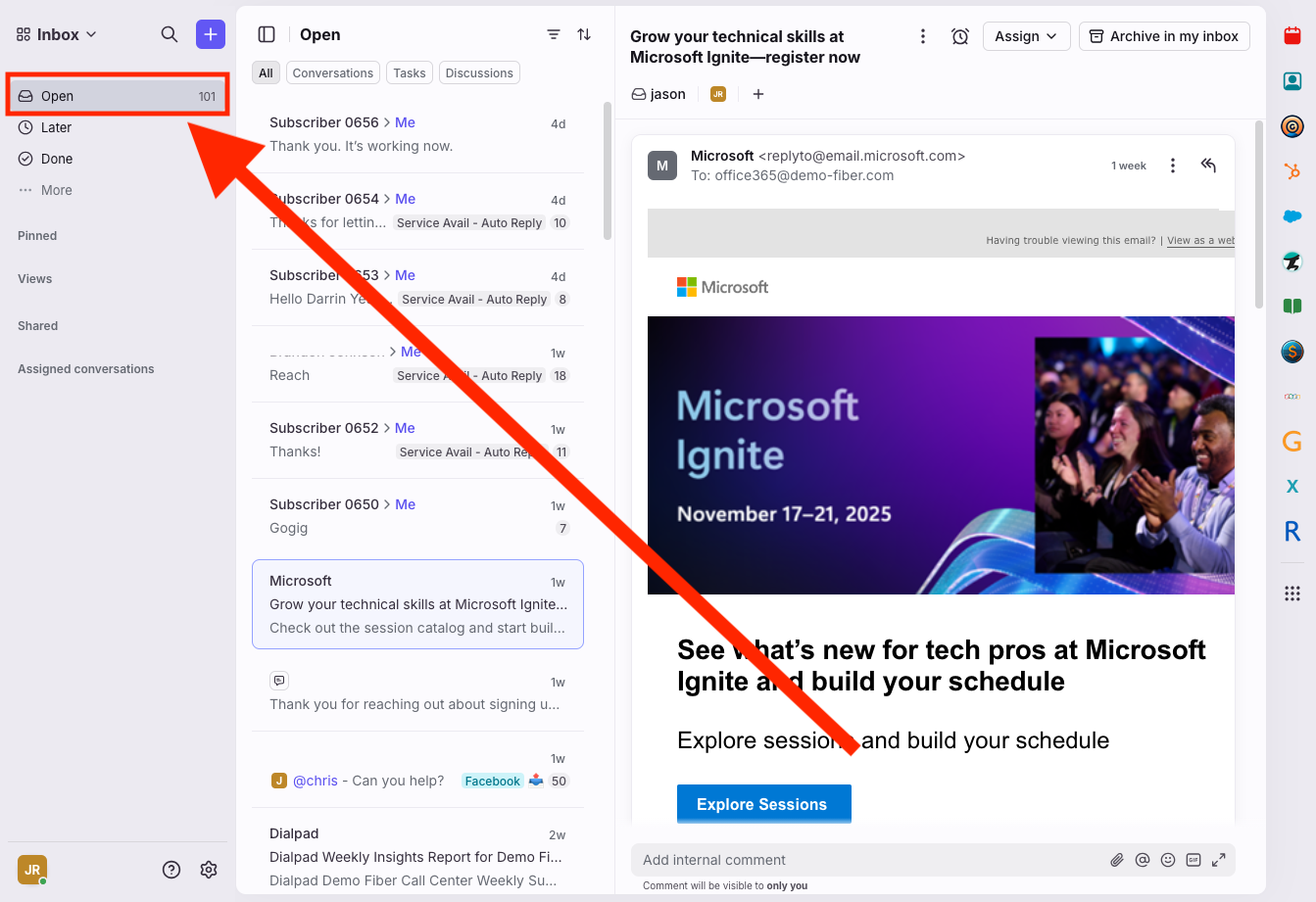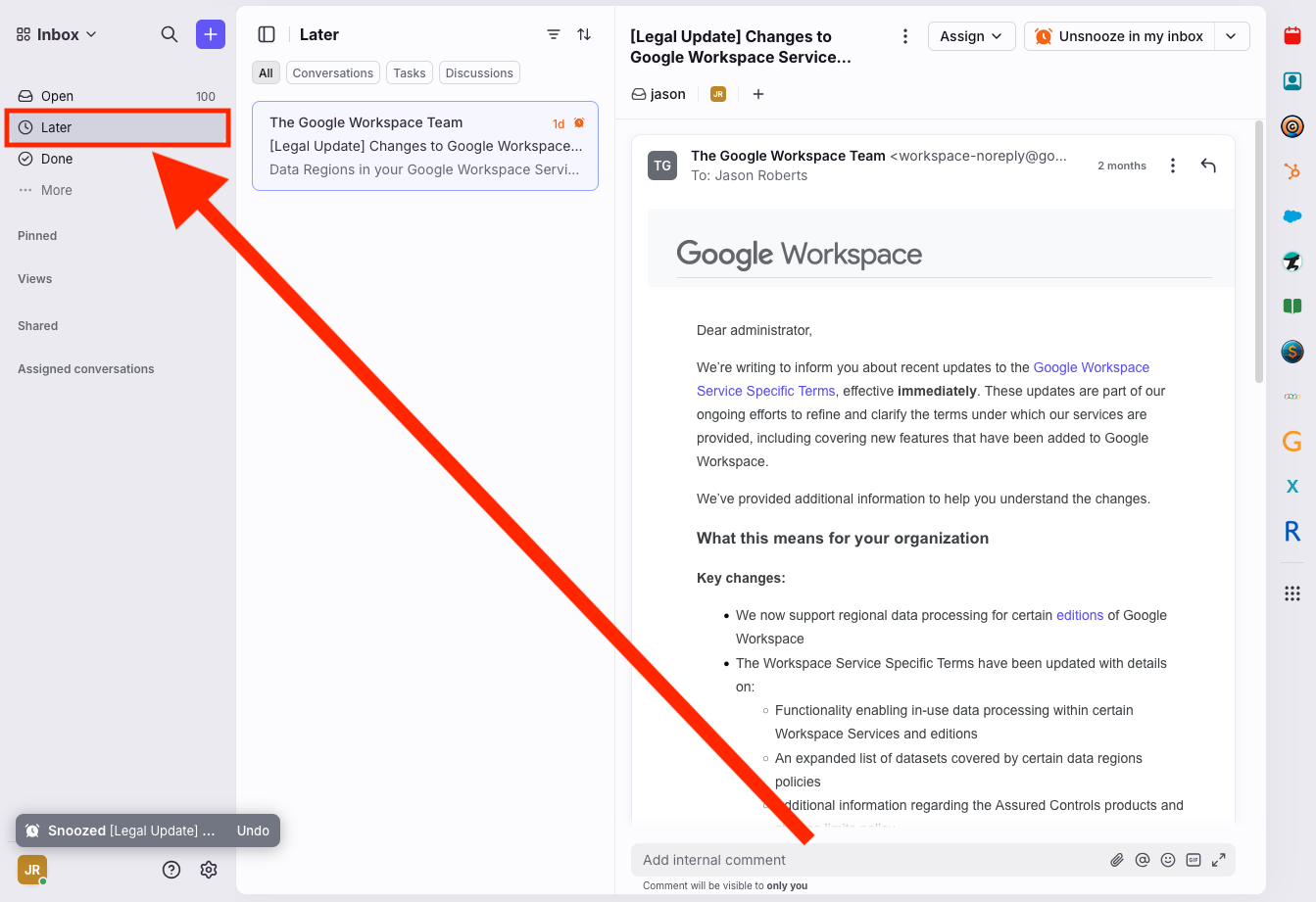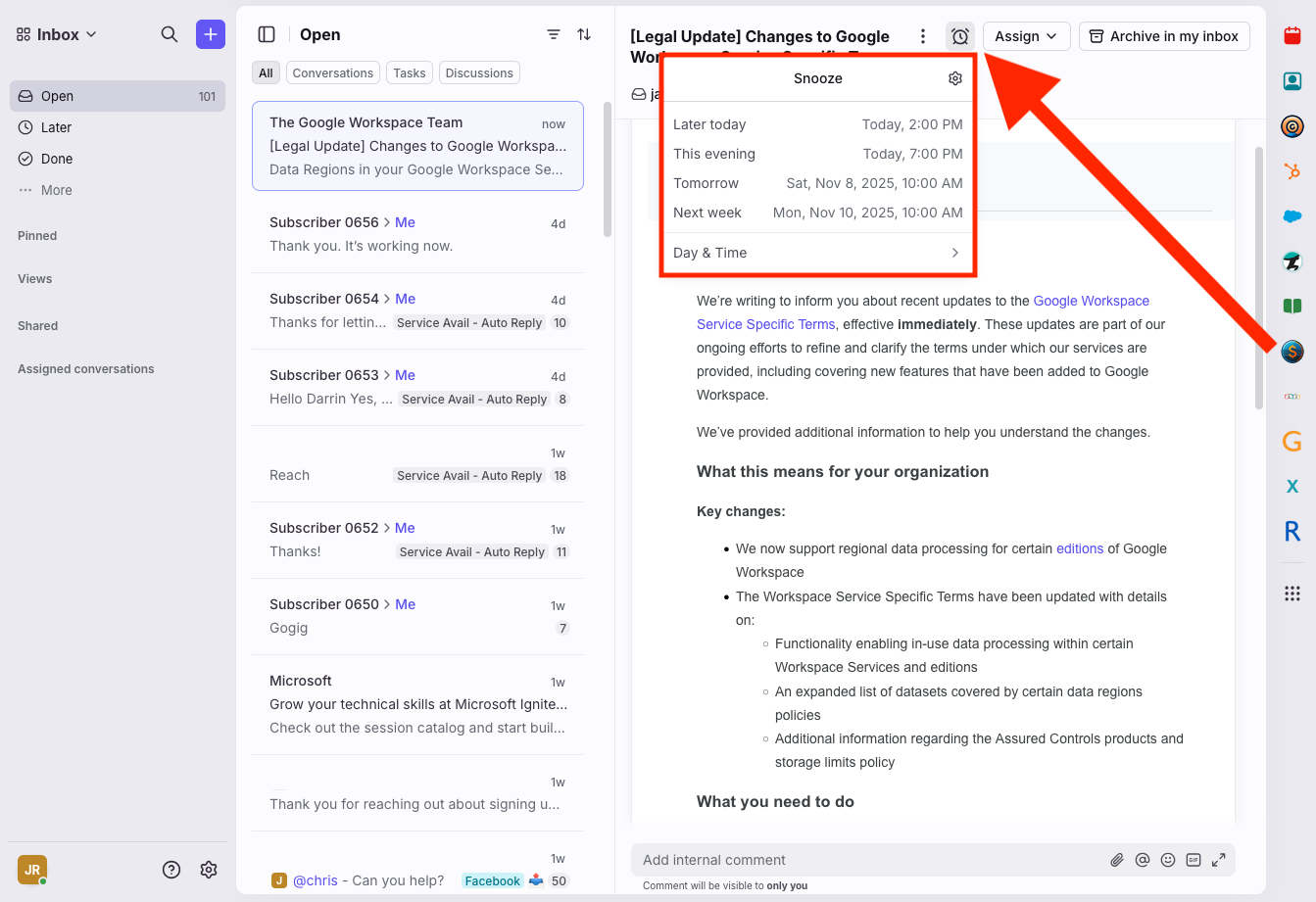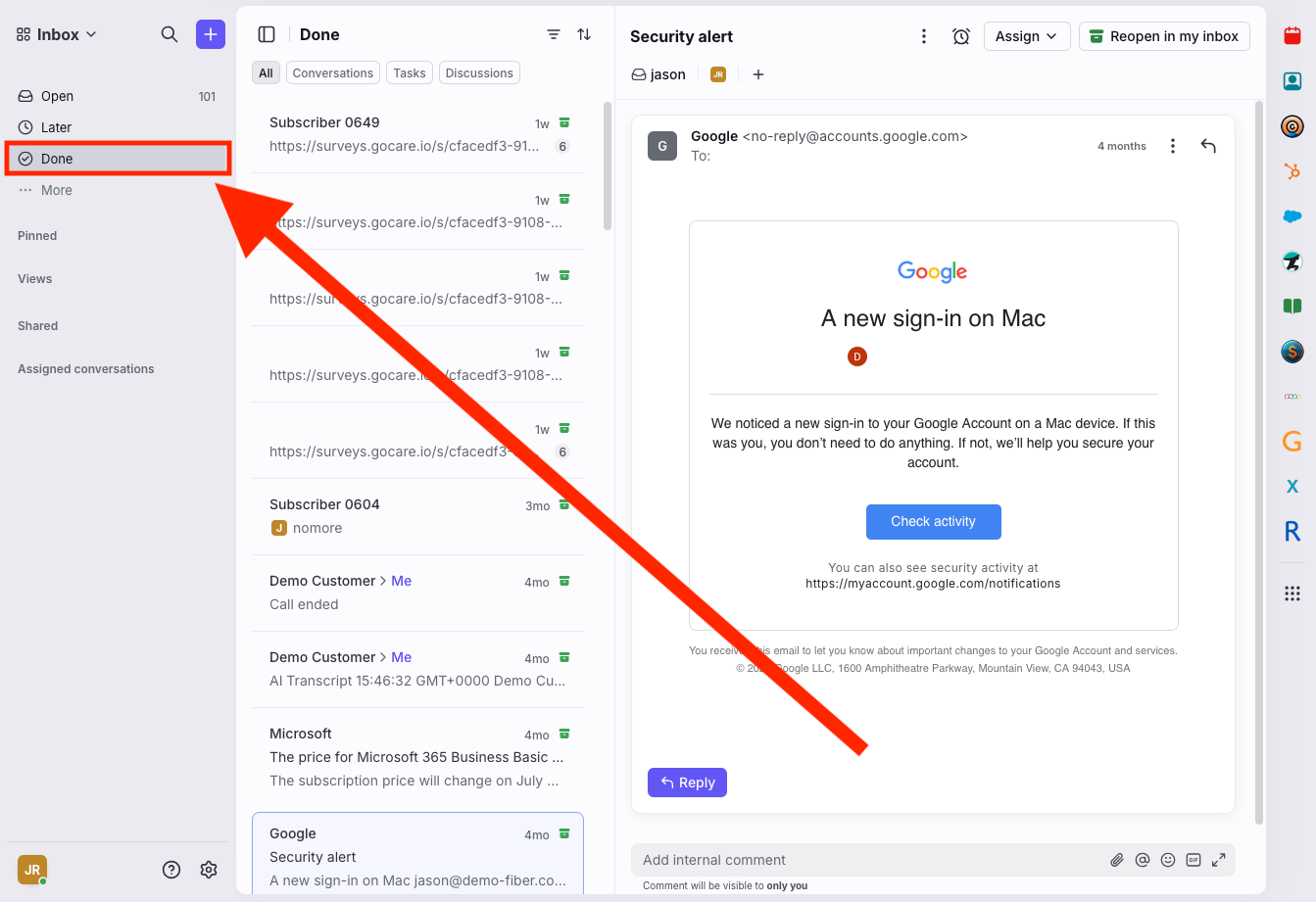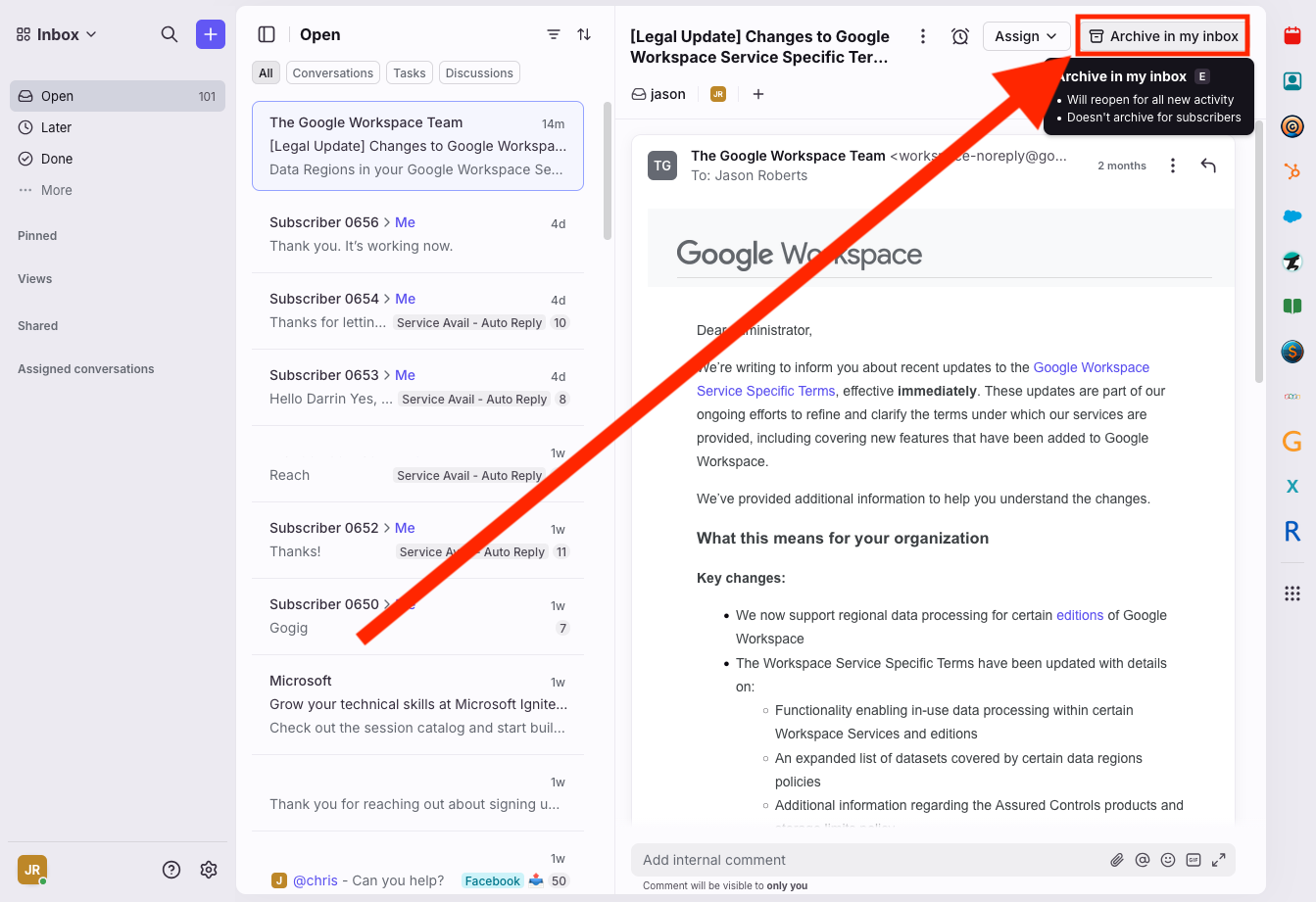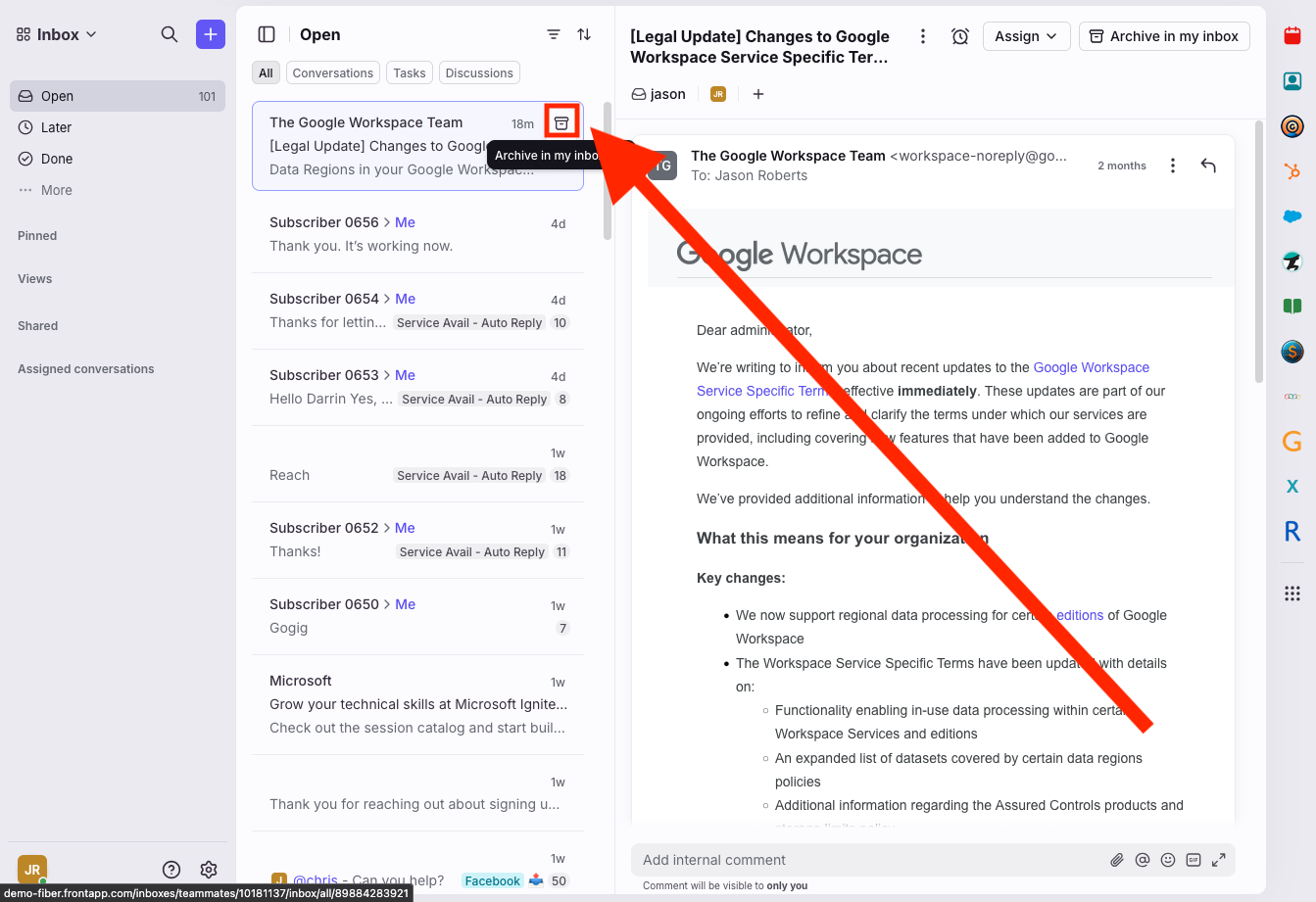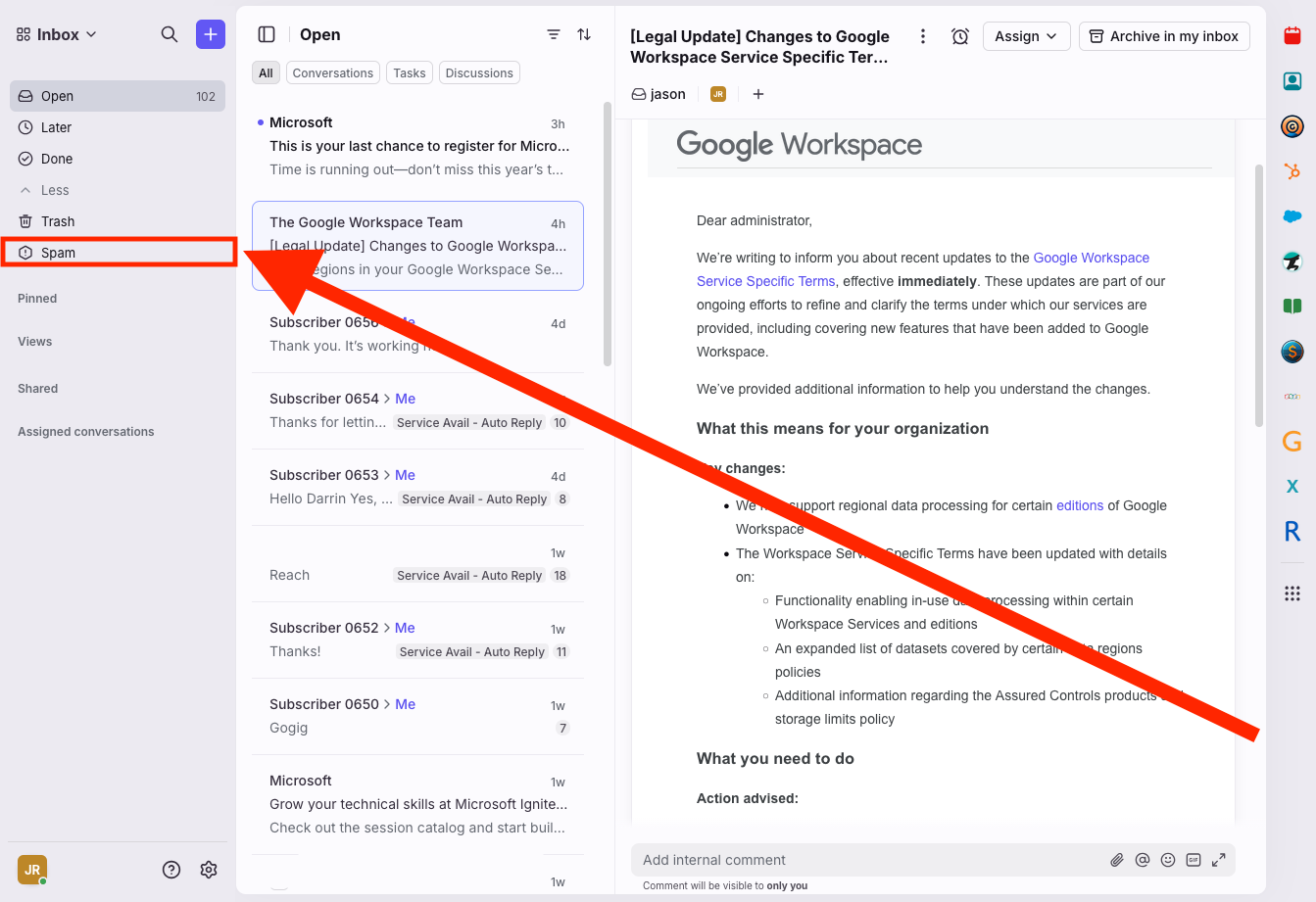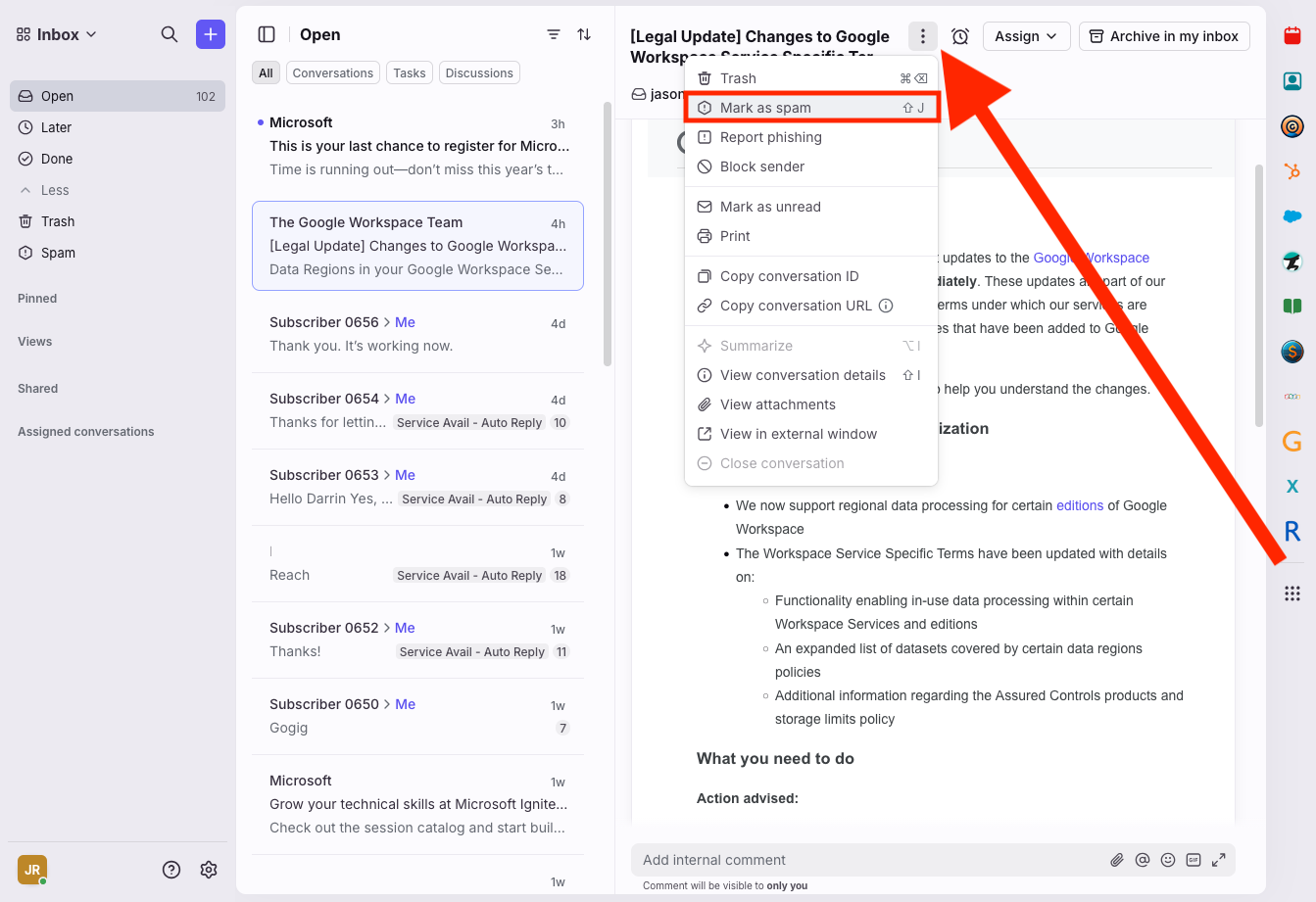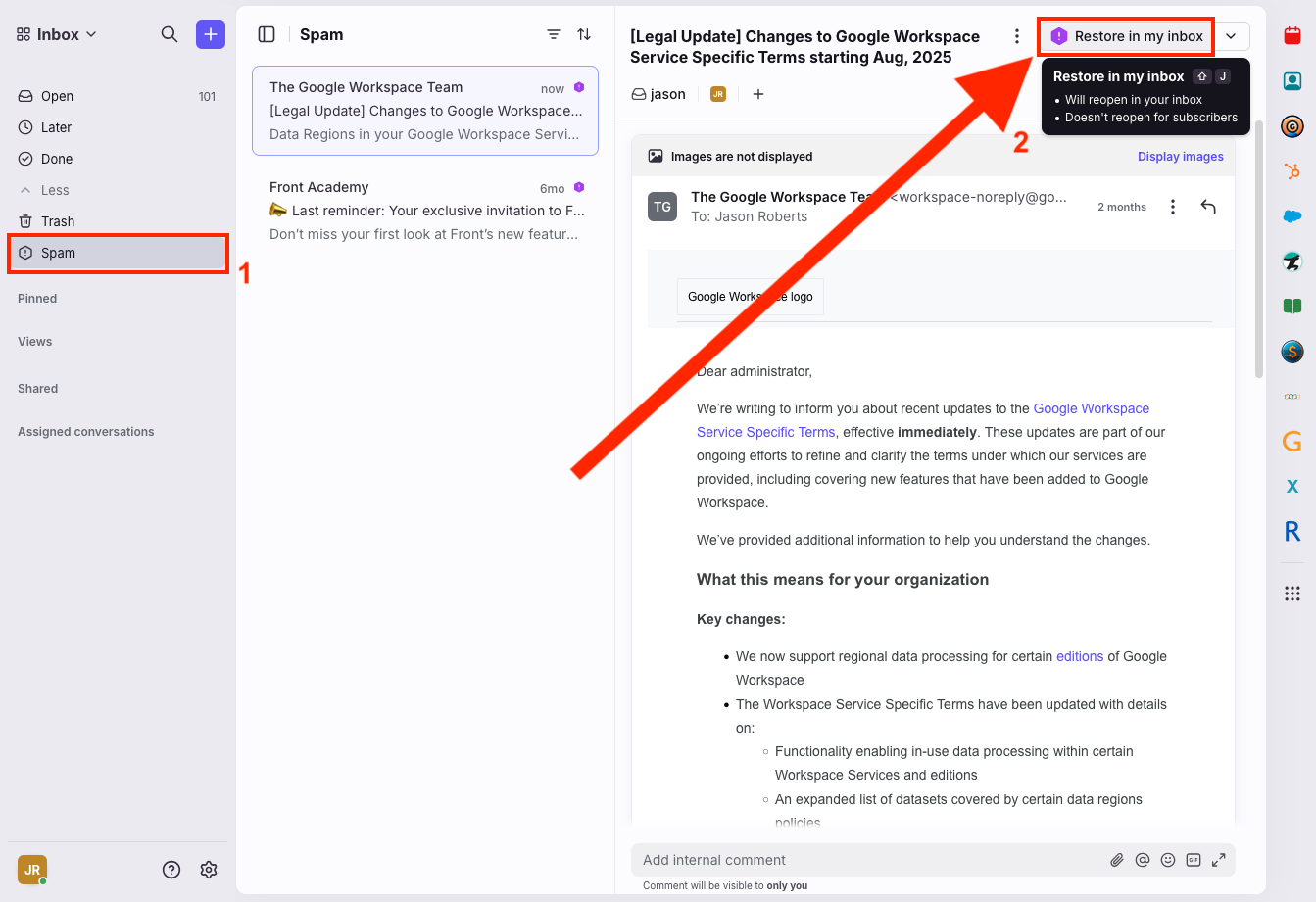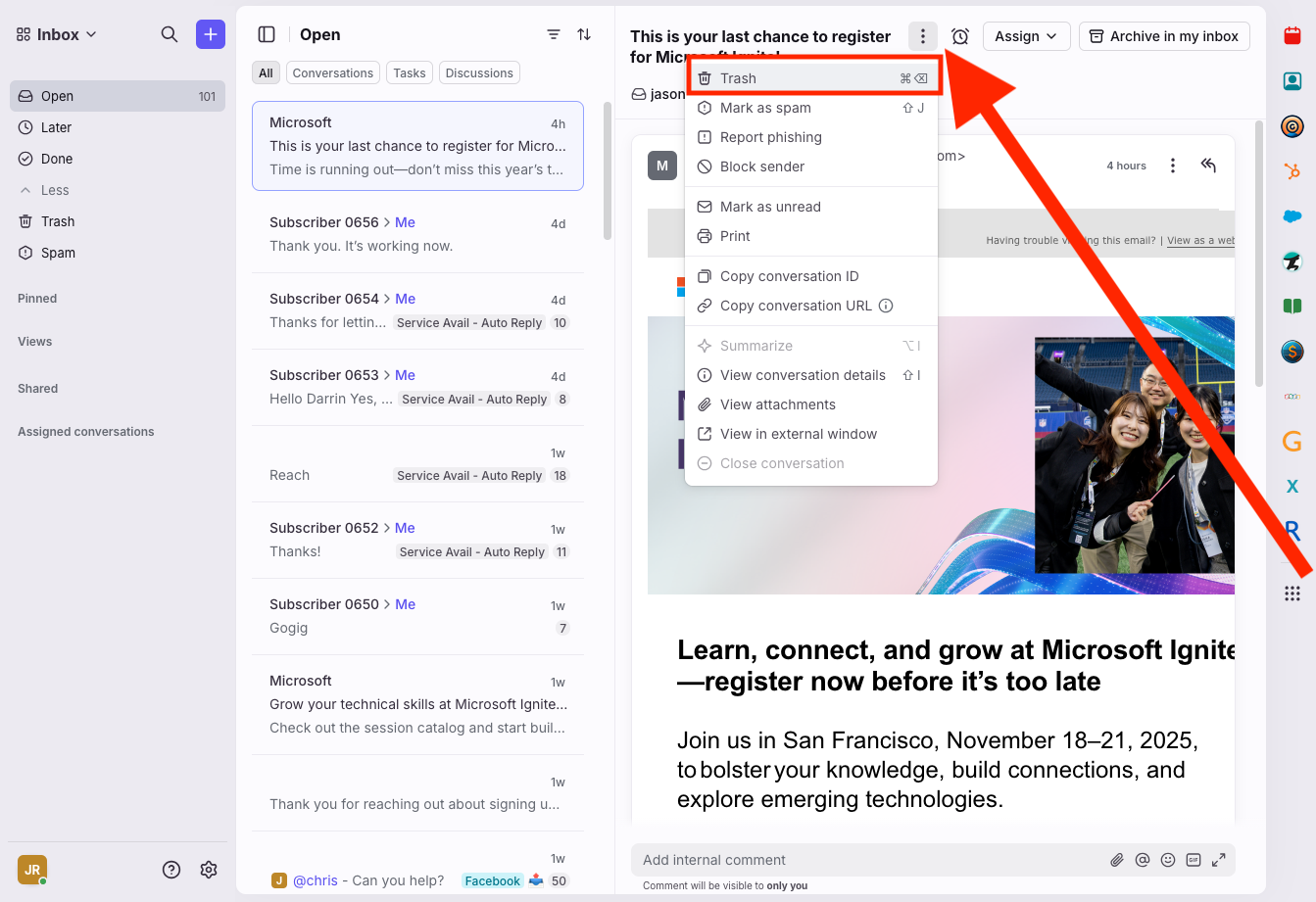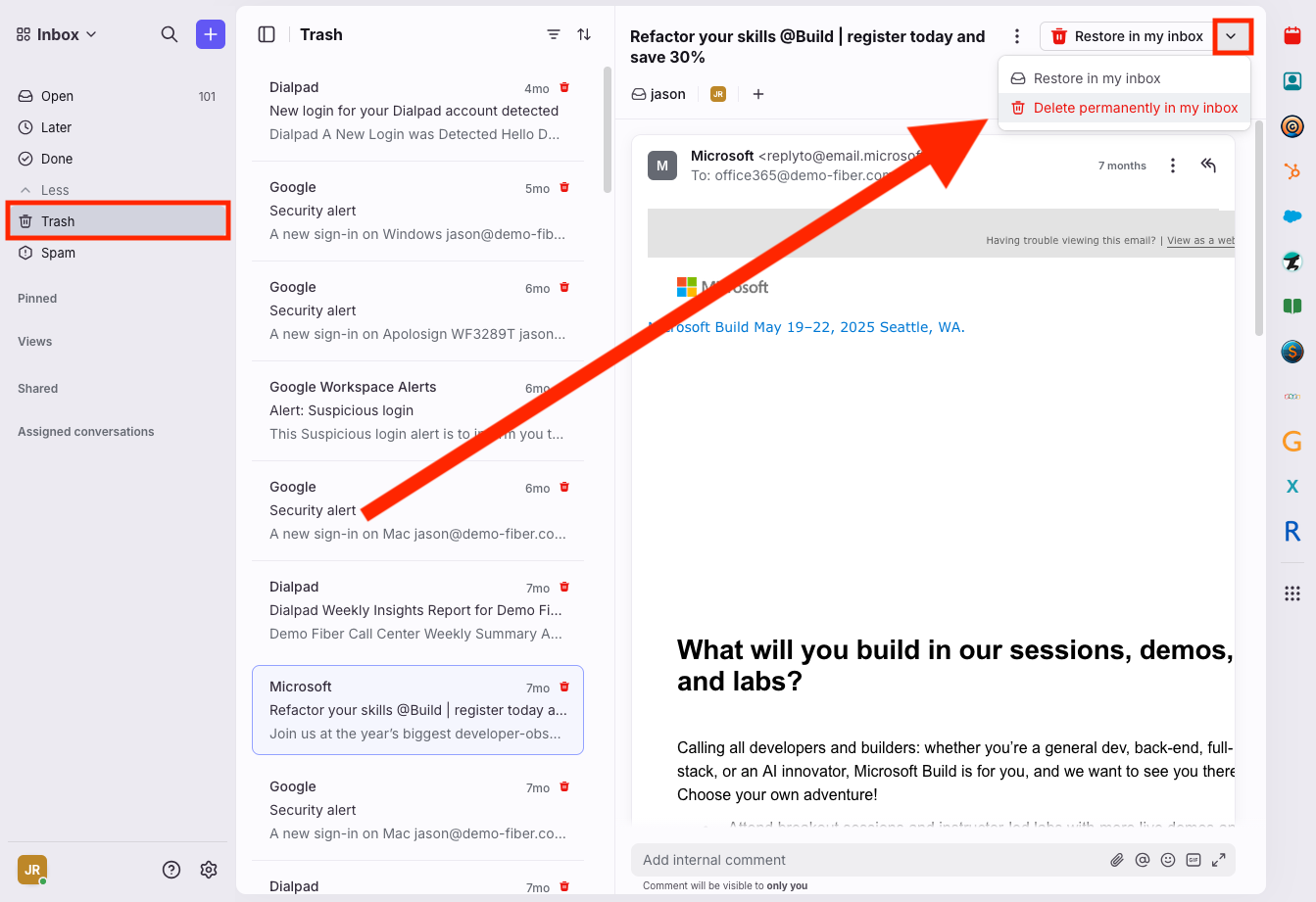Individual Inbox Conversation States in GOCare Connect
Quick Summary
This article explains the different conversation states in GOCare Connect. It outlines what each state means, how and when conversations move between states, and the intended behavior for each to support effective inbox management and team workflows.
The Role of Individual Inboxes in Your Workflow
GOCare Connect provides a streamlined inbox experience designed to help agents manage both shared and personal workstreams efficiently. While most users operate almost exclusively with shared inboxes, it’s important to understand how the individual inbox works, especially when conversations are assigned to agents for follow-up.
In GOCare Connect, the individual inbox typically serves as a workspace for conversations that have been assigned to you from a shared inbox. When a teammate assigns a conversation, it seamlessly moves into your personal inbox, giving you clear ownership and accountability without losing the shared team context. You can even assign conversations in a shared inbox to yourself, and the conversation will similarly move to your individual mailbox.
Although it’s rare for GOCare Connect clients to set up personal inbox channels (like an individual email address or SMS number) that route directly to an agent’s inbox, this setup is supported. When configured, these messages will appear directly in the individual inbox alongside any assigned conversations from shared channels.
This article explains the conversation states you’ll encounter within an individual inbox, how they behave, and how they support your daily workflow.
Understanding Individual Inbox Conversation States
Conversations in GOCare Connect follow a clear state model designed to streamline agent workflows and improve visibility across your support environment. Each state—Open, Snoozed, and Archived —represents a stage in the lifecycle of a conversation and plays a specific role in ensuring timely follow-up, escalation management, and clarity of ownership. On the sidebar, these are referred to as Open, Later, and Done.
Here’s what each state means and how it's used:
Open
An Open conversation is actively in progress and typically requires attention.
Default state when a new message is received from a subscriber
Appears in your inbox until action is taken (reply, assign, snooze, etc.)
Stays open until manually moved or updated via automation
Can be assigned to a teammate, labeled, or categorized using tags
💡 Tip: Use the Open state as your “to-do list” for any conversation that still needs action.
Later
A Snoozed conversation is temporarily removed from the active inbox but scheduled to reopen at a specific time.
Used when a response is pending a future event, such as a subscriber reply or internal update
Automatically reopens at the designated snooze time, returning to the Open state
Helps reduce clutter in the inbox while maintaining accountability
There are two ways to snooze a conversation:
1. Top Toolbar within an Open Conversation
When you're viewing a conversation thread, you'll see a clock icon (⏰) or "Snooze" button in the top toolbar. Clicking this opens the snooze modal, where you can select a predefined time (e.g., "Tomorrow", "Next Week") or set a custom date and time for the conversation to reappear.
2. Hovering over the Conversation List
From the main inbox view, when hovering over a conversation in the list, you can select “Snooze” directly—without opening the message first.
When to Snooze:
Waiting on subscriber information
Pending an internal system change
Following up on a scheduled event or callback
ℹ️ Info: Snoozing is particularly helpful for conversations where resolution is expected but not immediate. It allows agents to stay focused without losing track of follow-up.
Done
An Archived/Resolved conversation is considered complete or no longer requiring agent attention.
Typically used when the issue is resolved or the subscriber has gone inactive
Can be archived manually by an agent or automatically via workflow rules
Does not delete the conversation—history is preserved and searchable
There are two quick ways to archive a conversation in GOCare Connect:
1. Top Toolbar within an Open Conversation
When you’re inside an open conversation, you’ll see an archive icon (usually a box with a downward arrow) in the top action bar. Clicking it immediately archives the conversation, moving it out of the inbox.
2. Hovering over the Conversation List
In the inbox list view, you can hover over a conversation to access the Archive option without opening the conversation. This is useful for batch clean-up or quickly archiving completed conversations.
Common Archival Scenarios:
Subscriber issue has been addressed and closed
Agent sent a final follow-up with no expected reply
An automation rule was triggered (e.g., "If no response in 72 hours, archive")
💡 Tip: Archiving helps maintain a clean and accurate inbox. Encourage teams to archive when a conversation is fully resolved.
Transitions Between States
Conversations in GOCare Connect can move fluidly between these states based on agent action, automation, or subscriber activity:
Trigger | From → To | Example |
|---|---|---|
New message received | Trash/Archived → Open | Subscriber replies to a previously closed ticket |
Agent sets a snooze timer | Open → Snoozed | Agent awaits internal update on billing issue |
Snooze timer expires | Snoozed → Open | Reopens at the specified follow-up time |
Issue resolved & agent archives | Open → Archived | Subscriber confirms no further action is needed |
💡 Tip: Set clear SOPs internally for when to use each state. Consistent behavior improves visibility and enables automation rules to work as intended.
While the table above covers the typical conversation states you’ll encounter, it’s also important to understand some less common, but critical, states:
Spam
Spam in GOCare Connect is used to hold conversations identified as unwanted or suspicious. While it’s rare for personal inbox channels to be configured in most GOCare Connect environments, any conversation routed into an individual inbox — whether from a direct personal channel or reassigned from a shared inbox — can still be marked as spam when needed.
It’s important to note that GOCare Connect itself does not perform automatic spam filtering. Instead, when connected, it relies on the email provider (such as Gmail or Office 365) to handle spam detection before messages reach the platform. Spam is not part of the normal conversation lifecycle but serves as a safeguard to keep the inbox clean.
Here’s how spam management works in GOCare Connect:
Manual Spam Marking
Agents can manually mark a conversation as spam if it was missed by the email provider. This is done by:Clicking the Mark as Spam icon inside a conversation.
Blocking the sender, which marks both current and future messages from that sender as spam.
Restoring from Spam
If a conversation is mistakenly marked as spam, agents can restore it from the Spam folder to return it to the active inbox.
💡 Tip: Regularly review your Spam folder to catch any misfiled conversations.
Inbound Filtering by Email Providers (when connected to personal email)
Any automatic spam filtering occurs upstream—by Gmail, Office 365, or other connected providers. Only messages that pass through your provider’s filters are delivered into GOCare Connect.
Synchronization with Email Providers (when connected to personal email)
Spam actions in GOCare Connect sync with your provider:Marking a message as spam in GOCare Connect applies the Gmail Spam label or moves it to the Office 365 spam folder.
If an email is marked as spam in Gmail or Office 365, it will show in the Spam folder in GOCare Connect.
Removing spam status at the provider level will re-open the conversation in GOCare Connect.
Trash
The Trash is for conversations that were started in error or are entirely irrelevant to your needs.
The GOCare team strongly recommends against using Trash, and instead recommends using the Archive state.
Removes the conversation from view but retains the message history.
Can be restored to Open if needed
Excluded from reporting, analytics, and automation. Use Archive to maintain these functions.
Best Practices for Trash:
Use only when the conversation is non-actionable and entirely irrelevant.
Avoid trashing conversations prematurely—prefer Archiving if the conversation was legitimate but resolved
Can be permanently deleted (based on admin configuration)
⚠️ Warning: Trashing is a stronger action than archiving. Be cautious not to confuse the two—archived conversations reflect closed support interactions, while trashed conversations indicate total irrelevance.